- Helix ALM 2024.3September 2024
- Helix ALM 2024.2June 2024
- Helix ALM 2024.1March 2024
- Helix ALM 2023.4December 2023
- Helix ALM 2023.3September 2023
- Helix ALM 2023.2June 2023
- Helix ALM 2023.1March 2023
- Helix ALM 2022.3December 2022
- Helix ALM 2022.2September 2022
- Helix ALM 2022.1May 2022
- Helix ALM 2021.2July 2021
- Helix ALM 2021.1March 2021
- Helix ALM 2020.3November 2020
- Helix ALM 2020.2July 2020
- Helix ALM 2020.1March 2020
- Helix ALM 2019.5December 2019
- Helix ALM 2019.4October 2019
- Helix ALM 2019.3July 2019
- Helix ALM 2019.2May 2019
- Helix ALM 2019.1February 2019
- Helix ALM 2018.4December 2018
- Helix ALM 2018.3October 2018
- Helix ALM 2018.2June 2018
- Helix ALM 2018.1April 2018
- Helix ALM 2017.3December 2017
- Helix ALM 2017.2October 2017
- Helix ALM 2017.1April 2017
What's New in Helix ALM 2024.3
Helix ALM 2024.3 includes the following key features and enhancements. For a list of all new features, enhancements, and bug fixes, review the release notes.
Addressed security vulnerabilities
Perforce consistently upgrades frameworks and modules used to build our software to address security potential vulnerabilities. Several potential vulnerabilities were addressed in this release.
What's new in the last release
In case you missed it, check out new features and enhancements added in Helix ALM 2024.2
What's New in Helix ALM 2024.2
Helix ALM 2024.2 includes the following key features and enhancements. For a list of all new features, enhancements, bug fixes, and other details, review the release notes.
Configure Field Layouts to Organize Fields in Groups
Helix ALM administrators and other high-level users can now configure field layouts to organize fields in groups to improve the user experience in Add, Edit, and View Item windows/pages.
Watch this brief demo to see how easy it is to configure field layouts to help teams quickly access the information most important to them:
Each item type has a default layout you can use, or you can configure different layouts for specific security groups and requirement types.
To help users understand the purpose of a group of fields, you can provide a description of a group in a tooltip. To identify any problems with a field layout, such as missing required fields or fields included in the layout that are hidden by field security, you can evaluate the layout to generate a report to help with troubleshooting.
When upgrading the Helix ALM desktop client from an earlier version, fields that were previously displayed in the main area are now in the General group and custom fields are now in the Custom Fields group.
To learn more, see Configuring field layouts.
Enhancements for Users with Requirement Management Reviewer Licenses
In the Helix ALM web client, users logged in with a Requirements Management Reviewer license and a Test Case Management license can now generate test cases while reviewing a requirement.
Users logged in with a Requirements Management Reviewer license and an Issue Management license can now create an issue while reviewing a requirement.
What's New in Helix ALM 2024.1
Helix ALM 2024.1 includes the following key features and enhancements. For a list of all new features, enhancements, bug fixes, and other details, review the release notes.
Document Test Coverage Panel
You can now see the current state of testing using the new document test coverage panel available in requirement documents and requirement document custom reports.
Other Enhancements
- To support the new document text coverage panel, you can exclude specific requirement types from document test coverage statistics.
- Added a new command security to allow users to configure document test coverage.
What's New in Helix ALM 2023.4
Helix ALM 2023.4 includes the following key features and enhancements. For a list of all new features, enhancements, and bug fixes, review the release notes.
Open Requirements in Microsoft Excel
Helix ALM now allows you to open requirements in Microsoft Excel directly from requirements documents.
Prevent Importing Automated Replies and Mail List Generated Emails
Helix ALM now filters out automated replies and mail list generated emails from being imported into an issue.
What's New in Helix ALM 2023.3
Helix ALM 2023.3 includes the following key features and enhancements. For a list of all new features, enhancements, and bug fixes, review the release notes.
Webhooks
Helix ALM now supports webhooks. Configure webhook recipients and webhook automation rules to send a webhook when an issue, test case, test run, requirement, or requirement document is changed in Helix ALM.
Purge Server Logs Automatically
Configure Helix ALM to automatically purge server log entries from the Admin client.
Enhanced Image Viewing
Use the new View Images dialog to scroll through attached images.
Enhanced Control Over Automation Suite Builds
Helix ALM has added new command securities to give users greater control over automation suite builds:
- Automation suite builds can now be protected so they cannot be deleted.
Automation suite builds that contain automated test results that are included in links can now be deleted.
What’s New in Helix ALM 2023.2
Helix ALM 2023.2 includes the following key features and enhancements. For a list of all new features, enhancements, and bug fixes, review the release notes.
New Feature: Visual Traceability
Helix ALM 2023.2 introduces Visual Traceability, an interactive, dynamic traceability diagram that helps you visualize the relationships and dependencies between all the requirements, test results, issues, and other items in your workflow.
Because it allows you to easily view all artifacts related to any given requirement, this new traceability feature also helps you better understand the full impact of any change to a requirement before you make it. (Web)

Enhanced Requirements Management
Helix ALM has enhanced its requirements management capabilities:
- Requirement document field codes can now be used in snapshot labels.
- Classic MS Word and Excel export timeout values can now be configured as a local option.
Enhanced Searching
Searching on item numbers has been added to the list window find toolbar.
Other Enhancements
Creating an issue using the SOAP SDK now selects the active user when two customer records have the same name.
What’s New in Helix ALM 2023.1
Helix ALM 2023.1 includes the following key features and enhancements. For a list of all new features, enhancements, and bug fixes, review the release notes.
Automated Test Results can now appear in the Matrix Report
You can now add automated and manual test results related to test cases (or linked to any other item type) to Matrix Reports.
Enhanced linking
Helix ALM has enhanced its linking capabilities.
- Links to requirements within a specification document view now scroll to the requirement in the document and select it.
- HTTP links to Helix ALM items in the Helix ALM desktop client now open the item in the desktop client if the item is in the same Helix ALM project.
Image scaling
In the desktop client you can now specify if the View Image dialog should scale the image being viewed to fit within the window or to display it at 100%.
Enhanced stamp formats
You can now use the new field code, %TMLT%, to add your local time to the project options stamp format.
Other enhancements
- Workflow event fields can now be specified as parents in field relationships to other fields in the same event.
- Download Excel File for reports now uses the report name instead of "matrix-report" for the downloaded Excel file.
What’s New in Helix ALM 2022.3
Helix ALM 2022.3 includes the following key features and enhancements. For a list of all new features, enhancements, and bug fixes, review the release notes.
Deletion of builds and automated test results
To handle scale of automated testing and ensure optimized performance, Helix ALM now provides deletion of builds and automated test results.
Protect builds and associated automated test results from deletion
You can protect a build to ensure the build and associated automated test results are not deleted from Helix ALM. Protected builds cannot be deleted manually by users or automatically by Helix ALM if automatic deletion is enabled for the project.
Automatically and manually delete builds and associated automated test results
If you integrate Helix ALM with Jenkins for automated testing, the number of builds and associated automated test results can quickly accumulate in a project. To remove old build data, you can manually delete unprotected builds and associated results or configure Helix ALM to delete the data automatically.
To delete builds and associated results automatically, an administrator or other high-level user must enable automatic deletion and set the number of days before the data is deleted from Helix ALM in the Automated Testing project options using the desktop client. Builds that are protected or have test results linked to other Helix ALM items are not deleted.
Automatic and manual deletion is tracked in the audit trail if detailed audit trail logging is enabled for the project.
Other enhancements
- Configure endpoints to support National Clouds when using the Exchange Online protocol for Microsoft Office 365.
- Improved performance when searching for items by phrase, all words, and any words.
What’s New in Helix ALM 2022.2
Helix ALM 2022.2 includes the following key features. For a complete list of features and enhancements, check out the release notes.
Out-of-the-box automated testing support
Test automation is an integral part of any development lifecycle across all types of products and industries. Helix ALM now provides more powerful, integrated automated testing support, giving you complete visibility and continuous traceability. You can quickly understand how automated test results impact test cases and see complete traceability between requirements, test cases, test results, and any related issues.
Using Helix ALM to manage your automated testing process can also help reduce or eliminate manual effort required to link test results back to test cases.
Note: Some automated testing features, such as working with automation suites and viewing test results, are only available in the web client.
Create test automation suites to group specific tests
Create automation suites to group test cases. You can organize suites by functional area, specific testing type, or any logical way that supports your testing needs. Creating smaller, focused automation suites helps you quickly view results for a specific testing area and identify failures so you can investigate the root cause. You can also see areas that are not yet tested and identify if additional tests need to be created for any test cases in the suite.
As you continue to build your test case library, you can add (append) new test cases to existing suites to ensure coverage.
Automatically submit automated test results back to Helix ALM from Jenkins or other automation tools
Helix ALM builds a bridge to your continuous integration/continuous delivery (CI/CD) pipeline. Regardless of your automated testing tool, you can automatically send test results back to Helix ALM and associate the results with test cases for complete traceability.
If you use Jenkins, use the Helix ALM Test Case Management plugin to automatically submit test results to Helix ALM. Freestyle projects and Pipeline are supported using the JUnit or xUnit XML report format.
You can also run Jenkins projects directly from automation suites in Helix ALM without switching to Jenkins. This is helpful if you need to rerun a specific test quickly.
If you use another automated testing tool, use the Helix ALM REST API to submit test results to Helix ALM.
You can use these methods in parallel if you use both Jenkins and other tools for testing.
View automated test result status
View summarized and detailed test result status for each automation suite to identify passed, failed, blocked, unknown, or skipped tests. View results by test case, build, or individual automated test. View status information for the latest build of an automation suite from Helix ALM.
Generate new test cases from automated test results
If a test result does not apply to an existing test case, you can generate a new test case from the result. When the test runs again, the results are automatically associated with the new test case.
Add related issues from failed automated tests
If an automated test fails, you can add a related issue from the test result to report the failure so it can be investigated and fixed. After adding the issue, you can trace back to see the test result it was created from, the test case, and the requirement, if linked.
Other enhancements
- Set margins when saving a report as a PDF file.
- In Helix ALM Web, set an option to always expand or collapse all requirements in the tree when opening a requirement document.
Helix ALM 2022.1
Helix ALM 2022.1 includes the following key features and enhancements.
Reply to All Email Recipients
When you reply to email from within Helix ALM, you can now click Reply All to reply to the sender and all recipients in the To and Cc fields.
Options for Downloading and Saving Reports
You now have more options for downloading and saving reports.
- Download time tracking reports as Microsoft Excel files.
- Optionally include text and background colors when downloading matrix reports as Microsoft Excel files.
- Optionally include page numbers when saving reports as PDF files.
License Usage Enhancements
Managing license usage is now easier on the Helix ALM License Server.
- Floating licenses are now reserved for a specific user for 30 minutes. When a user logs in, a floating license is reserved for that user for 30 minutes, even if they log out during the 30-minute period. If the user logs out and then logs in again during the 30-minute period, they will still be able to use the floating license.
- License server administrators can now view the remaining time for reserved floating licenses and the last activity date/time for a user in the license server admin utility. Admins can also view the number of all available, used, and reserved licenses in the support file generated from the admin utility.
What's New – Helix ALM 2021.2
Helix ALM 2021.2 includes the following key features. For a complete list of features, enhancements, and bug fixes, check out the release notes.
Log and View Project Configuration Changes in the Audit Trail
You can now log and view changes to the project configuration in the audit trail. Logging this information can help your organization with validation testing and compliance efforts.
Information about added, changed, and deleted users, security groups, project options, fields, workflow, and other areas is logged. View details about each change, including who made it, when it was made, and what changed. Save the information in a report for future reference.
Administrative users can enable audit trail logging for configuration changes in the project options in the Helix ALM desktop client. You can also view the audit trail from the desktop client.
Reset Your Password from Helix ALM
You can now reset your password from Helix ALM. Click the Forgot Password? link when you log in and you will receive an email with a new temporary password. When you log in with the temporary password, you must enter a new password, which you will use for future logins.
What's New in Helix ALM 2021.1
Helix ALM 2021.1 includes the following key features. For a complete list of features and enhancements, check out the release notes.
Import Requirements from ReqIF to Helix ALM
You can now seamlessly import information in industry-standard Requirements Interchange Format (ReqIF) to Helix ALM as new requirements. This helps your organization work with requirements from other systems while continuing to use Helix ALM for requirements management and your compliance efforts.
For example, you are a supplier for a company that uses a different tool for requirements management. The company provides requirements to you in a ReqIF file. You can import this file to add the requirements to Helix ALM while maintaining relationships between the requirements.
A wizard guides you through the import process. To make sure requirements are imported correctly, you need to create a mapping file that indicates the ReqIF data types to map to Helix ALM fields. Helix ALM can generate a default mapping file that you can easily modify.
Exporting requirements from Helix ALM to ReqIF is not supported at this time.
ReqIF File Import
1. Import a ReqIF file
2. Generate a mapping file
- Download a mapping file template specific to Helix ALM project and ReqIF file
- Fill in the template and upload
3. Validation report shows preview based on mapping data
- Allows you to verify mapping before doing actual import
4. Import complete
Other enhancements
Helix ALM Web includes the following enhancements:
- Work with custom fields more easily and without scrolling in workflow event dialog boxes.
- When viewing a requirement document, the Workflow menu now shows how many requirements are selected or if the document is selected, which makes it easier to see the items a selected event will be added to.
- Click Hide Overview to hide the item Overview tab when displayed.
- Click Add Report to quickly add a new
What's New in Helix ALM 2020.3?
Helix ALM 2020.3 includes the following key features and enhancements. For a list of all new features, enhancements, and bug fixes, review the release notes.
Use Baselines to Preserve a Collection of Items
Baselines preserve data for a collection of items at a point in time, such as a project milestone. Information in a baseline cannot be modified, so they provide a reliable way to see historical information about your products and releases. Whether you need to survive an audit or quickly review what changed, baselines can save time, provide insight, and make collaboration easier.
Add Baselines
Adding a baseline is easy. You select the source items to include, which can be any Helix ALM item type — requirements, requirement documents (including all requirements in the documents), test cases, test runs, issues, and folders (including all items and subfolders in the folders). Capture full traceability information by automatically including items related or linked to the source items.
When a new milestone occurs and it is time to add another baseline, you can duplicate an existing baseline to add the new one with the same collection of items.
Attach Files to Baselines
After you add a baseline, you can attach files to it to save for future reference. For example, you may want to attach a PDF file of a report or exported Microsoft Word document related to a baseline.
View Differences Between Two Baselines
You can compare two baselines to see what changed. You can see a side-by-side list of all items included in each baseline and easily identify added, removed, changed, and unchanged items.
You can also view differences for items to see detailed changes made between the baselines, such as changes to fields, workflow, links, folders, and more depending on the item type.
View Differences Between a Current Item and the Item in a Baseline
When you are working with an item, click the Baselines tab to see baselines the item is in. You can compare the current item to revisions captured in baselines to see how the item changed.
Run Baseline Differences Reports
When you are viewing differences between two baselines, you can run reports in HTML or PDF format that include information about items that changed. Reports can contain a list of differences between both baselines, a grouped list by item type, or summary of changes.
Note: Baseline features are currently only available in the Helix ALM web client.
Want to see more about how baselines work in Helix ALM? Watch the webinar >>
Only Allow Users in a Security Group to Add or Remove Users in the Group
Administrators can limit the users who can add and remove users in a security group to only those users already in the group.
What’s New in Helix ALM 2020.2?
Helix ALM 2020.2 includes the following key features and enhancements. For a list of all new features, enhancements, and bug fixes, review the release notes.
UPGRADE TODAY
Choose Your Theme
Helix ALM Web now has a dark theme. Easily switch between the light and dark themes as your environment or preference changes.
Create More Flexible Matrix Reports
Whether you need to document traceability, or need a powerful reporting option to analyze your data, matrix reports now provide more flexibility. You can:
- Configure reports to prompt to select a folder or requirement document when the report runs. This helps you create reusable report templates and reduce the number of reports to maintain.
- Display and sort requirements from a requirement document using their outline number. This helps you easily identify requirements in a report and compare contents of multiple reports.
- Hide columns in reports, which helps eliminate unnecessary information.
Configure and Share Trend Reports
You can now add, edit, share, and delete trend reports in Helix ALM Web. Trend reports help you analyze how your processes are working over time. Add a chart to display items in a timeline.
Bulk Change Fields From Documents to Update Multiple Requirements
In the Helix ALM desktop client, you can now bulk change fields from an open requirement document to update multiple requirements at the same time.
Other Enhancements
- Double-click a requirement in a requirement document to edit it in place in Helix ALM Web.
- View details about users and customers in issue Found by fields without leaving an issue in Helix ALM Web.
- Include the project name and description specified in project options in exported Microsoft Word documents.
- Include a list of test run actual result attachment names in exported Microsoft Word documents.
- Send and receive email, and import issues from email using the Exchange Online protocol for Microsoft Office 365.
What’s New in Helix ALM 2020.1
Helix ALM 2020.1 includes the following key features. For a complete list of features and enhancements, check out the release notes.
UPGRADE TODAY
Configure and share matrix reports
You can now add, edit, share, and delete matrix reports in the Helix ALM web client. Matrix reports provide traceability information in a configurable table format. For example, these reports can help you perform:
- Coverage analysis to ensure adequate testing against a project's requirements.
- Impact analysis to see what items may be impacted if you make a change.
- Risk analysis to investigate mitigation efforts and root causes for high-risk issues.
Save reports in PDF format
You can now save reports in PDF format for easy sharing and report retention. For example, you can use PDF reports to:
- Provide Helix ALM data in PDF format to auditors in regulated industries.
- Attach to an item for review during your approval process.
- Email information you need to share with stakeholders who do not regularly log in to Helix ALM.
Send administrative messages to users and log out users across projects
Helix ALM administrators can now send messages to logged in users. For example, an admin may want to send a message to warn users to save their work and log out before upgrading Helix ALM or locking a project for maintenance. Messages are displayed to users directly in Helix ALM.
Admins can send messages from the project they are logged in to for notifying users in that project only, or from the server admin utility for notifying users across multiple projects hosted on one Helix ALM Server.
Support for Windows Credential Manager and macOS Keychain Access
The Helix ALM desktop client is now integrated with Windows Credential Manager and macOS Keychain Access if the ‘Always log in with this username and password’ option is selected in the login dialog box. This helps support secure logins and provides convenience for users since they do not have to remember their passwords.
What’s New in Helix ALM 2019.5
Helix ALM 2019.5 includes the following key features and enhancements. For a list of all new features, enhancements, and bug fixes, review the release notes.
Upgrade Today
Add and Edit Diagrams in Multi-Line Text Fields
You can now add diagrams directly to multi-line text fields in items. For example, you may want to add flowcharts or UML diagrams to requirements.
You can also edit any diagrams added using Helix ALM without leaving the application.
Generate Test Run Suites From Test Case Suites
In the Helix ALM desktop client, you can now generate an entire test run suite from a test case suite from the Folders list window. The resulting test run suite has the same structure and order set in the source test case suite so tests can be performed in the correct order. (This is already available in the web client.)
Get Information Faster in Helix ALM Web
We continue to enhance Helix ALM Web to help you get information you need when you need it.
Add and Edit Detail and Other Reports
You can now add, edit, and delete the following types of reports:
- Detail
- Release planning
- Release status
- Time tracking
- Traceability
Over 60 different reports are available. Previously, you could only run these reports in the web client.
Get a Quick View of an Item’s Activity on the Overview Tab
When you are reviewing an item, use the new Overview tab to get a quick view of the item’s activity. You can see a read-only summary of the item information, including workflow events and emails.
Other Enhancements
- Export the current status of items to Microsoft Word using new field codes that are not affected by the user option that controls displaying assignment information with the status.
- Duplicate email templates to add new ones with similar information in the desktop client.
- Select and copy requirement description and review note text from requirement documents in the web client.
Helix ALM REST API Enhancements
REST API users can now:
- Get, create, update, and delete folders.
- Add and remove issues, requirement documents, requirements, test cases, and test runs in folders.
What's New in Helix ALM 2019.4?
Helix ALM 2019.4 includes the following key features. For a complete list of features and enhancements, check out the release notes.
Limit Users In Workflow Event Assignment Fields
Administrative users can now limit the users available in assignment dropdown fields in workflow events. The list can be limited to specific users and only users in specific security groups. This eliminates wading through large lists of names when assigning an item.
For example, if your workflow has an event to assign fixed issues to QA for verification, you can limit the users in the Assign To field to only those in the QA security group to help ensure issues get assigned to the appropriate team member.
Set the Default Value For Workflow Event Assignment Fields to the List of Currently Assigned Users
Administrative users can set the default value for assignment dropdown fields to <currently assigned users>. This makes it easier to add or remove users in the list of users an item is assigned to.
Download Reports to Microsoft Excel
You can now download matrix, distribution, list, and trend reports to Microsoft Excel. This is helpful if you want to do further analysis of the report data in Excel.
More Convenience and Better Usability in the Helix ALM Web Client
We continue to enhance Helix ALM Web to help boost your productivity.
Capture and Attach Screenshots
You can now capture and attach screenshots directly from Helix ALM when working with an item. You can capture a screenshot when selecting an image to insert in a multi-line text field, and in the Attachments area in an item. You can edit and mark up screenshots before attaching them to highlight what’s important.
Import Microsoft Word Documents to Add Requirements to Helix ALM
If you use Microsoft Word to create requirement documents, you can easily import those documents and start managing the requirements in Helix ALM. A wizard guides you through the import process to help you make the right choices to ensure a high-quality import with minimal clean-up work.
Export Items to XML and Text
You can now export items to XML or text files from item lists, the Folders list, and open requirement documents. Exported information can be imported into other Helix ALM projects, used by other applications, or used in automated processes.
Administrative users can export all items for multiple item types to an XML file from the Administration area. For example, you can export all issues, requirements, test cases, and users in the project to one file at the same time.
Change Multiple Fields in Multiple Items
If you need to make changes to multiple fields in multiple items at the same time, you can bulk change fields. Select the fields you want to change, how you want to change them, and click one button to make the changes. You can also bulk change requirements from the requirement document they are in.
Usability Enhancements
Helix ALM Web has several usability enhancements, including:
- Viewing the number of selected items at the bottom of an item list.
- Quickly finding items to link by pasting an item URL in the Search field in the Add Link dialog box.
- Viewing the list of recently viewed items across multiple browser tabs.
Use SAML or OpenID Connect Authentication Methods to Log In
If your organization uses an identity provider that supports SAML or OpenID Connect authentication methods, such as Okta, you can use it to log in to Helix ALM clients.
Administrators can configure users to log in using a provider in the Helix ALM License Server Admin Utility. This requires installing and configuring the Helix Authentication Service.
As a bonus, authentication is valid for electronic signatures in Helix ALM if the identity provider supports forcing reauthentication.
REST API Enhancements
REST API users can now configure common security-related HTTP response headers in the REST API configuration file. These headers are sent with every response. The following headers are added by default: content-security-policy, strict-transport-security, X-Frame-Options, X-XSS-Protection, and X-Content-Type- Options.
What’s New in Helix ALM 2019.3?
Helix ALM includes the following key features. For a complete list of features and enhancements, check out the release notes.
Capture and Attach Screenshots
You can now capture screenshots directly from the Steps tab in test cases and test runs. Then you can edit, mark up, and attach them to a specific step, all without leaving Helix ALM web client. You can also paste screenshots or drag and drop files directly on a step.
Export to Microsoft Excel
You can now export items from Helix ALM web client to Microsoft Excel. For example, you can export all issues in your Open Issues tab to Excel to easily share information. You simply select the items you're interested in, and whatever columns are displayed are in the generated file. The full field contents are exported.
Summarize Requirement Test Coverage and Testing Status
The requirement test coverage summary report helps you quickly identify at-risk requirements and gaps in testing. Use this new traceability report to see the number of test cases, test runs, and test results for each requirement.
Add Events to Items From the Workflow Bar
You can now quickly add workflow events to items using the workflow bar in Helix ALM Web item lists. For example, you can select an issue and click Assign to give it to another user.
Gain Control Over Fields and Item Types in Helix ALM Web Client
Administrators and power users now have the convenience of configuring the following project information from the Helix ALM web client:
Configure Requirement Types
Requirement types help teams categorize requirements based on their purpose. Add the requirement types your team uses. Then configure them to support your process. You can also override the default value and required setting for a specific requirement type.
Configure Folder Types
Add the types of folders that your team uses to differentiate their purpose and functionality.
Modify System Fields
Change properties of system fields, such as their default value and required setting. System fields are available by default in every Helix ALM project.
Rename Field Labels
Rename field labels to use your team’s terminology.
REST API enhancements
The REST API has several enhancements for this release. You can now:
- Get and update field labels.
- Get and update system fields.
- Get, create, update, reorder, and delete folder types.
- Get, create, update, reorder, and delete requirement types.
- Get, create, and delete field overrides for requirement types.
See the REST API help for information.
What’s New in Helix ALM 2019.2?
Helix ALM 2019.2 includes the following key features. For a complete list of features and enhancements, check out the release notes.
More administrative features in Helix ALM Web
We continue to add features to Helix ALM Web to make it simple for administrators and power users to manage projects. Enjoy the convenience of quickly finding where to go to make changes from the Admin Home page and easily implement those changes to keep teams moving along on their work.
The following administrative features are now available in Helix ALM Web.
Configure Custom Fields and Test Variants
Add the most commonly used types of custom fields to capture specific information about items and use your team’s terminology. You can add, edit, change the order of, and delete custom fields in a project.
You can also configure test variants, which are used when describing test cases and generating test runs. A test run is generated for each unique combination of test variants, such as operating systems, databases, or client types.
Configure Field Relationships to Manage Field Dependencies
Configure dependencies between dropdown fields. These dependencies restrict the values a user can select in a child field based on the value selected in a parent field.
Import Items to Projects via XML and Text Files
Add items to projects by importing XML or text files. Using an XML file, you can import issues, requirements, requirement documents, test cases, test configurations, folders, users, and customers. Using a text file, you can import issues, requirements, test cases, users, and customers.
Automatically Assign Items to Security Groups Using Triggers and Escalation Rules
You can now automatically assign items to security groups by configuring ‘Enter event’ rule actions for triggers and escalation rules. When a trigger or escalation rule runs, items are assigned to users in security groups selected in the rule action.
REST API Enhancements
The REST API has several enhancements for this release. You can now:
- Get, create, update, reorder, and delete the most commonly used types of custom fields.
- Get, create, update, and delete field relationships.
- Get, create, update, reorder, and delete test variants.
- Get REST API version information.
What's New in Helix ALM 2019.1?
Helix ALM 2019.1 includes the following key features. For a complete list of features and enhancements, check out the release notes.
Add New Items From Anywhere
You can now add new issues, requirements, requirement documents, and test cases from anywhere in Helix ALM Web. The Add Item menu is always available at the top of the page.
Configure Dropdown Field Values
Administrative and other high-level users can now configure values for dropdown fields in Helix ALM Web. Add, edit, reorder, and delete values in lists used by dropdown fields.
You can also configure values directly from a dropdown field. Select Configure List Values in the field you want to change values for.
Manage Logged In Users and Lock Projects
Administrative and other high-level users can now view logged in users in Helix ALM Web. If needed, you can log out users or lock the project so no one else can log in while you perform project maintenance. When you finish, unlock the project so users can log in again.
Include Attachments and Inline Images in Email
You can now include attachments and inline images when sending email from the desktop client, which was also recently added to the web client.
REST API Enhancements
The REST API has several enhancements for this release. You can now:
- Get and update information about dropdown fields.
- Get, update, reorder, and delete dropdown field values.
- Get a list of field value styles.
- Get a list of logged in users and log out users from a project.
Helix ALM 2018.4
Helix ALM 2018.4 includes the following key features and enhancements. For a list of all new features, enhancements, and bug fixes, review the release notes.
Take a look at all that's new in our overview video of Helix ALM 2018.4:
Use New Field Codes to Provide More Information in Emails and Matrix Reports
A field code is a variable that is replaced with a specific field value when an email is sent or a matrix report is generated. You can now use additional field codes in email templates and matrix reports to provide more information about users and items.
You can use the new field codes to include:
- The full path to a folder that an item is in.
- A ttstudio or http link to open a requirement document.
- The current user’s full name, first name, last name, email address, and phone numbers.
- Values from the last or all Found by records on an issue, including the description.
- The first name, email address, and phone number for the first or last Found by user on an issue.
Manage Watched Items in One Place (Web Client Only)
You can now view all items you are watching in one place. You can go to these items to see item details or stop watching an item. Click the bell icon at the top of the page to work with items you are watching.
Additionally, you can now select items to watch from the Folders list.
View Progress for Completing Test Runs in Test Run Suites (Web Client Only)
When you select a test run suite in the Folders list, you can see an overview of the progress on completing the test runs in the suite. A progress bar provides a quick visual of the current status of the test suite.
This allows you to see the numbers of passed, failed, undetermined, in progress, and not started test runs. You can also drill down to see only the items that are in a specific status.
Manage REST API Keys (Web Client Only)
You can now manage REST API keys in Helix ALM Web. REST API keys allow users to log in using an API key for more secure authentication.
You use the key ID and key secret in the REST API to authenticate, which eliminates the need to store usernames and passwords.
REST API Enhancements
You can now get, update, and create links for issues, requirements, requirement documents, test cases, and test runs using the REST API.
Get the Latest Version of Helix ALM.
Helix ALM 2018.3
Better Organization. Enhanced Visibility. Greater Control.
You can now group related tests in suites, prevent unintended changes with locked folders, flexibly manage multiple security groups, and more.
Use Test Suites for Easier Planning and Execution
You can now create suites to group related tests. These streamline test planning and execution for everyone involved.
Test suites help you keep collections of tests together in a specific order and reuse them. Test case suites and test run suites are special types of folders used exclusively for test case management.
- Test suites can be nested, giving you more control over how tests are organized.
- Test suites can be protected from the unauthorized adding, removing, or reordering of test cases or test runs.
In the Helix ALM web client, you can generate an entire test run suite from a test case suite or test runs from individual test cases. The resulting test run suite has the same structure and order as the source test case suite. That means that tests can be performed in the correct order.
Protect Folders to Prevent Unintended Changes
Helix ALM now offers two ways to secure folders and their contents. This allows you to maintain the integrity of folder structure and the items in them.
Locking Folders
You can now lock folders. This prevents everyone from adding or removing items or subfolders, or editing folder details, such as the name, type, or release planning information. If a folder is locked, team members can still work with items, such as marking issues as fixed, because workflow controls access to change items.
Setting Folder Permissions
Folder permissions control who can modify a folder and its contents. This offers a finer level of control than locking folders. You can now:
- Set permissions for specific users and security groups.
- Allow all folder permissions, such as permission only to add, remove, and rank items in a folder, permission to only add items to a folder, or no permissions.
Add Users and Customers to Multiple Security Groups
Users and customers can now belong to more than one security group. This provides more control and flexibility when managing security for large teams.
You may not need multiple groups that are nearly identical to provide the right access to the right people. If any group gives a user permission to perform an action through command or field security, then that user has permission.
Improved Usability of the Folders List in the Helix ALM Web Client
Working with folders in the Helix ALM web client is even easier. In the folders tree, you can now:
- Add folders and edit folder names inline without navigating away.
- Pin folders to only show it and its subfolders in the tree.
- Easily see matches when you search for folders.
When working with the list of items in a folder, you can now:
- Easily navigate to see the list of items, task board, and folder details.
- See all folder details displayed in one place.
- Use the new Display Options pane to specify what is displayed in the list and how.
- Display items recursively, show items or subfolders, show specific item types, apply a filter, add and remove columns in the list, and control row spacing.
- Use the Workflow bar to enter workflow events on selected items.
- Search for items on the current page.
- See the number of selected items at the bottom of the page.
When working in the Add to Folder dialog box, you can:
- Add a new folder without leaving the dialog box.
- Select the type of folders to display.
- Pin folders to only show it and its subfolders in the tree.
REST API Enhancements
The REST API has several enhancements for this release. You can now:
- Get and update the order and hierarchy of requirements in requirement documents (requirement trees).
- Get and add requirement document snapshots and snapshot details.
- Get and add workflow events on requirement document snapshots.
- Get historical versions of requirements.
- Get and add workflow events on historical versions of requirements.
- Enable Cross-Origin Resource Sharing (CORS) support, including support for the OPTIONS method.
If you already use the REST API, review the list of changes we made in this release that may affect your scripts or applications.
Get the Latest Version of Helix ALM
What's New in Helix ALM 2018.2?
Helix ALM 2018.2 includes the following key features. For a complete list of features and enhancements, check out the release notes.
Collaborate With Your Team About Helix ALM Items in Slack
You’ll be able to collaborate more efficiently with your team by sharing Helix ALM information in Slack. If you share a ttstudio://, https://, or http:// link for a Helix ALM item in a Slack post, the item information is expanded to provide an overview in the post. Issues, requirements, requirement documents, test cases, and test runs are all supported.
Duplicate Folder Structures
Available for Web Client Only
You can now duplicate the structure of a folder.
So, you can use it again without manually creating the folder and all subfolders.
For example, create a new release with its sprints and test cycles in one click.
Capture Customer Issues in SoloSubmit
Modern, Responsive SoloSubmit
SoloSubmit is now responsive and has a more modern interface.
Not Familiar With SoloSubmit?
It is a simple set of webpages that customers and external users can use to submit issues to Helix ALM projects from a browser without requiring a license or logging in.
You can customize SoloSubmit to match the look of your website and use the same terminology as your Helix ALM projects.
REST API Enhancements
You can now:
- Work with requirements and requirement documents.
- Attach files to items, workflow events, issue Found by records, test case steps, and actual results in test run steps. Attachment objects now include a content link to download the attachment. You can also work with inline images from multi-line text fields.
- Log in using an API key for more secure authentication. API keys are generated for a user in either the Helix ALM desktop client or Helix ALM License Server admin utility. You use the key ID and key secret in the REST API to authenticate, which eliminates the need to store usernames and passwords.
- Use interactive help for the REST API to find answers to your questions. Help is installed locally with the REST API server and can be accessed from https://<YourAPIServer>:8443.
If you already use the REST API, review the list of changes we made in this release that may affect your scripts or applications.
What's New in Helix ALM 2018.1?
Check out the exciting new features in Helix ALM 2018.1. For a complete list of features and enhancements, read the release notes.
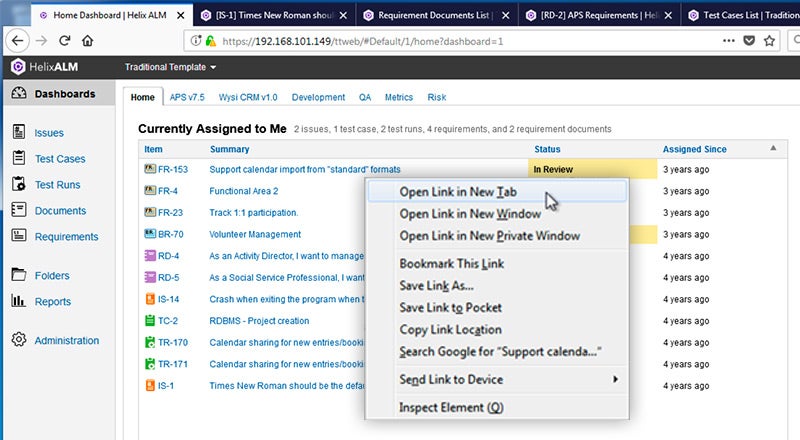
Helix ALM Web Client Updates
Work in multiple browser tabs and windows
You can now open Helix ALM pages in multiple browser tabs and windows.
After you log in to a project, you can open items and item lists in other tabs without logging in again or using additional licenses. For example, if you have the Issues list open, you can right-click Documents to open it in a new tab using the browser functionality.
This can be helpful if you use multiple screens and want to easily navigate back and forth between different areas of Helix ALM. You can also click a Helix ALM hyperlink in an email and open it without logging in again.
Watch items to be notified about changes
You can now click Watch in issues, requirements, requirement documents, test cases, and test runs to stay informed about changes to them with just one click. You can also select items to watch in item lists.
When an item changes, you will receive an email about the changes and see a notification in Helix ALM if you are logged in. You can also view the list of users who are watching an item. This makes it easier to get visibility over your project.
Users in security groups with the new Manage Users Watching Items command enabled can add and remove users as watchers. For example, a team lead may want to add team members as watchers on a high priority issue to keep them in the loop about changes.
Include inline images and attachments in email
You can now include inline images and attach files to email sent from Helix ALM. If you are sending email from a specific item, you can easily attach files to the item in the email.
Improved usability
The actions you perform most frequently are now easier to find. Common actions like adding items, editing items, sending email, and running reports are more convenient to access while you work. You can use the new workflow button bar to quickly add events to items.
Helix ALM Desktop Client Updates
Watch issues to be notified about changes
You can now click Watch in issues to stay informed about changes to them with just one click. When an issue changes, you will receive an email about the changes.
Users in security groups with the new Manage Users Watching Items command enabled can add and remove users as watchers. For example, a team lead may want to add specific team members as watchers on a high priority issue.
Configure custom fields while users are logged in
Administrators can now add, edit, and reorder custom fields while other users are logged in.
REST API Enhancements
You can now work with test cases and test runs using the REST API. You can also perform more actions on issues.
If you already use the REST API, review the list of changes we made in this release that may affect your scripts or applications.
Other enhancements
- A test case generated from a requirement now automatically opens after generation.
- Press Tab at the end of a row on the Steps tab when adding and editing test cases to add a new row below it (web client only).
- Emails sent via system notification rules can include images from multi-line text fields.
- Improved support for high resolution images in Microsoft Word exports. Administrators can control how images are exported for all projects on a Helix ALM Server in the registry utility.
- Add new Helix ALM items from Jira when using the new version of the Helix ALM for Jira add-on.
What's New in Helix ALM 2017.3
Helix ALM 2017.3 includes the following key features. For a complete list of features and enhancements, check out the release notes.
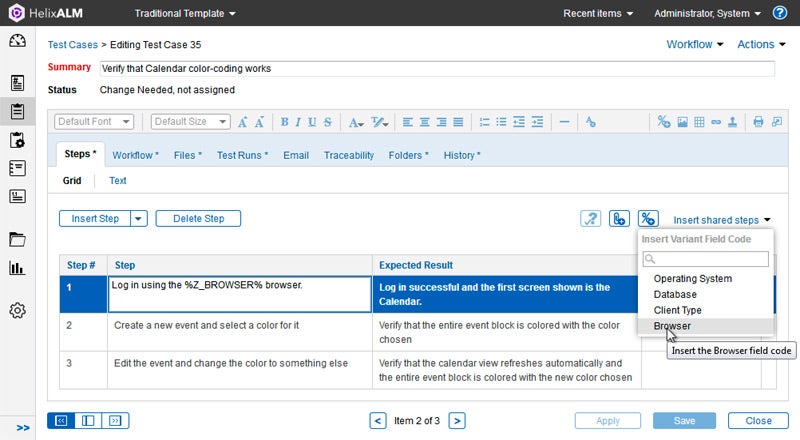
HELIX TCM: Easily insert test variant field codes in test case fields and steps
With Helix TCM, you can now easily insert test variant field codes in test case fields and steps from a shortcut menu instead of manually entering them. This helps you create more flexible test cases and eliminates the need to ask an administrative user for a list of available field codes.
A field code is a variable that is replaced with a specific variant value when you generate test runs. For example, if you have an Operating System variant with a %Z_OSVARIANT% field code and the Windows value is used to generate test runs, the field code is replaced with Windows in the test run.
REST API enhancements (technical preview)
The REST API technical preview includes the following enhancements:
- Configure the API session token timeout in the Helix ALM Registry Utility.
- Use POST with the issues resource to add issues.
- Use PUT with the issues resource to update issues.
- Use a search query to search user fields.
Additional functionality will be available in upcoming Helix ALM releases. See the REST API help for more information. If you have feedback about the REST API, contact Perforce Support.
What's New in Helix ALM 2017.2
Better Collaboration, New REST API, and More
You can now save and share item lists, manage users and customers in the Helix ALM Web client, retrieve information with the new REST API, and more.
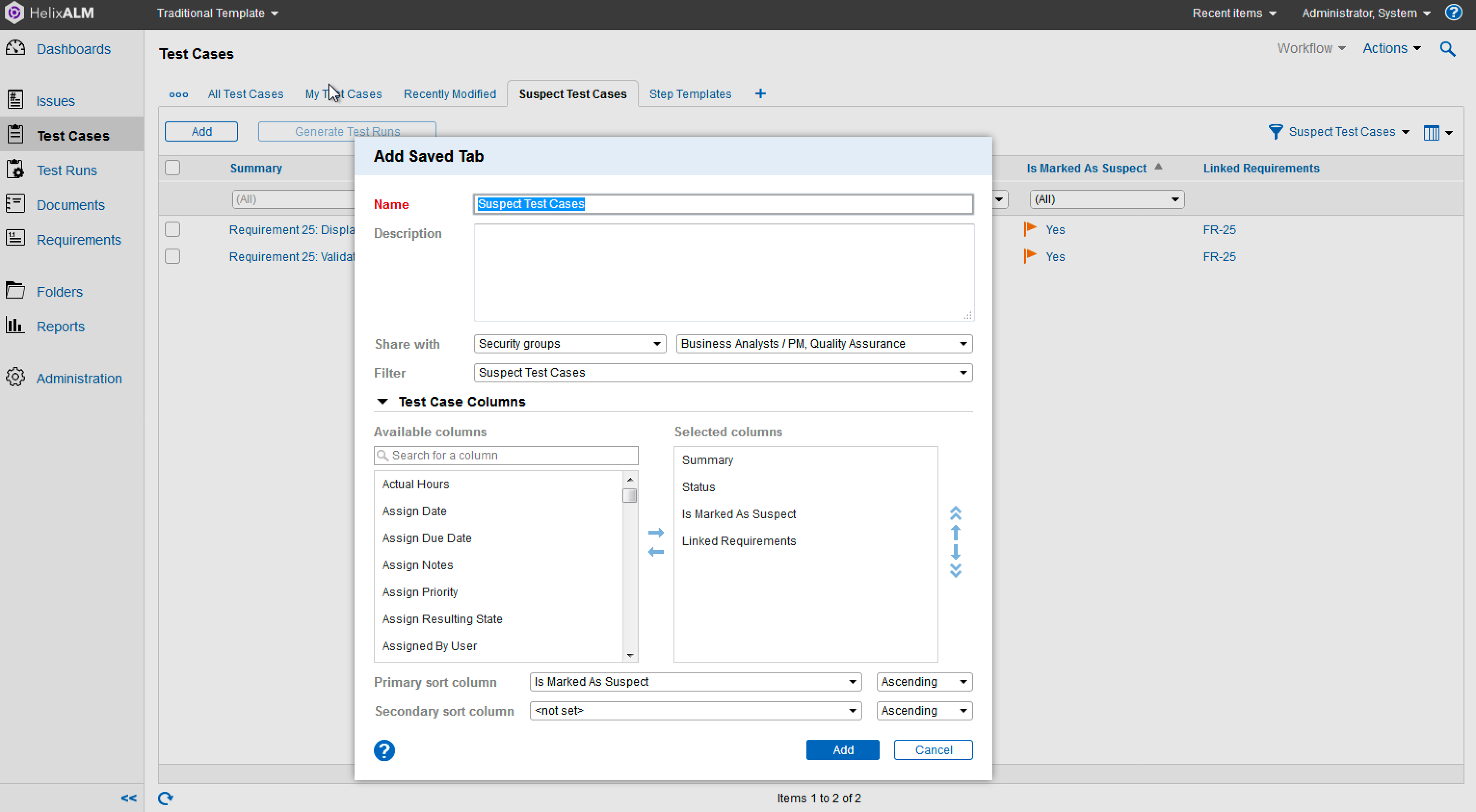
Save and share item lists
You can now save item listtabs to use again later. Tabs help you easily switch between multiple instances of an item list with different columns, filters, and sorting.
You can also share saved tabs with specific users, customers, and security groups to make it easy for them to see helpful information. For example, a team lead may want to share a tab to help her team see issues that need to be fixed for the current release, including each issue’s priority, currently assigned user, and links to related user stories.
To help with onboarding new team members, administrative users can set the default tabs to display in item liststhe first time new users in a security group log in.
Note: Item listviews configured in Helix ALM 2017.1 and TestTrack 2016.1 and earlier were converted to tabs.
Manage users and customers in Helix ALM Web
You can now manage users and customers in Helix ALM Web from the new Administration area. You can:
- Add users and customers to projects
- View, edit, and delete existing users and customers
- Retrieve global users and customers from the license server
- Promote local users and customers to global
- Run reports based on users and customers
Check out the new REST API
A technical preview of the new Helix ALM REST API is now available. The REST API makes it easier to extend Helix ALM functionality for use with other applications and offers better performance and scalability than the Helix ALM SOAP SDK.
Developers can currently use the REST API to retrieve information about issues. Additional functionality will be available in upcoming Helix ALM releases. If you have feedback about the REST API, contact Perforce Support.
Other enhancements
- Set the default font size for multi-line text fields in local options. Desktop client only.
- If your team does not use the Workbook, administrative users can clear the Can See Workbook command in security groups to hide it from users. Desktop client only.
- Generate test runs for multiple test cases at once using the new generateBatchTestRuns operation in the SOAP SDK.
What's New in Helix ALM 2017.1
TestTrack is now Helix ALM.
TestTrack has joined the Perforce product family, with a new name and product logo: Helix ALM.
Improved integration with Helix Versioning Engine
The Helix Versioning Engine integration now has more functionality, more flexibility, and better performance. When working in Helix ALM, you can:
- Add Helix Versioning Engine as a source control provider. See Adding Helix Versioning Engine source control providers.
- Attach changelists to items. See Attaching source control changelists to items.
- View changelists in Helix Swarm
You can also attach changelists to Helix ALM items by including the item tag in comments when submitting changelists from Helix VCS clients.
View Helix ALM items that issues are attached to in Jira
If you use the Jira integration to attach issues to Helix ALM items, you can now view the items an issue is attached to in Jira. This saves time switching between applications as you work. For example, when a tester is working with a Jira issue, they can quickly see Helix ALM test runs it is attached to. See Working with Helix ALM items in Jira.
Before users can view Helix ALM items in Jira, an administrator needs to configure the Helix ALM for Jira add-on, which is available in the Atlassian Marketplace.
Simplified source control integration configuration
Configuring integration with source control applications is more streamlined and flexible. User source control settings are now configured per project instead of for all projects.
Copy item number
You can now copy the number of an issue, requirement, requirement document, test case, or test run to the clipboard. For example, this can be helpful when writing an email to a team member about an item or when including an item number in a comment when working with source control files.

































