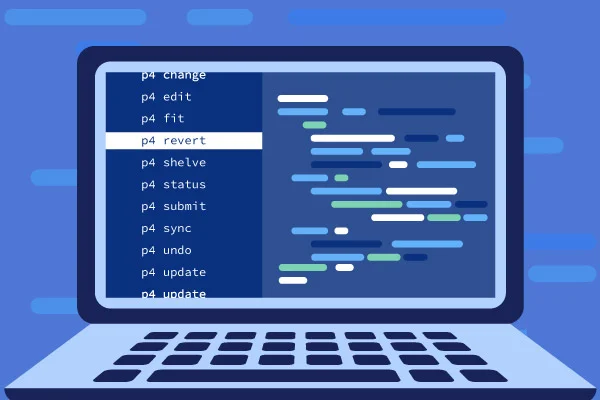
Perforce Cheat Sheet: Commands & Features in Helix Core
Perforce Helix Core is a leading version control tool. But do you know all the Perforce commands and features? In this blog, we give you a Perforce cheat sheet to help you get started with Helix Core faster.
Table of Contents
- What Is in the Perforce Cheat Sheet?
- Get Your Copy of the P4V Cheat Sheet
- Perforce Basics: How Helix Core Works
- Get Started with Helix Core for Free
- Perforce Commands: Helix Command-Line (P4) Cheat Sheet
- Perforce Features: Helix Visual Client (P4V) Cheat Sheet
- Put Your Perforce Cheat Sheet to Practice with Helix Core
What Is in the Perforce Cheat Sheet?
This Perforce cheat sheet covers:
Keep reading to go in-depth on each of these aspects of Perforce Helix Core.
Back to topBack to topGet Your Copy of the P4V Cheat Sheet
You can save a PDF copy of the P4V cheat sheet for future reference.
Perforce Basics: How Helix Core Works
Helix Core is version control software from Perforce.
There are multiple clients that connect Helix Core. In this Perforce cheat sheet for Helix Core, we cover two primary clients:
Back to topGet Started with Helix Core for Free
If you’re not using Helix Core yet, you can get started now for free for up to 5 users and 20 workspaces.
Back to top
Perforce Commands: Helix Command-Line (P4) Cheat Sheet
The Helix Command-Line is where you use Perforce commands (also known as P4 commands) in Helix Core.
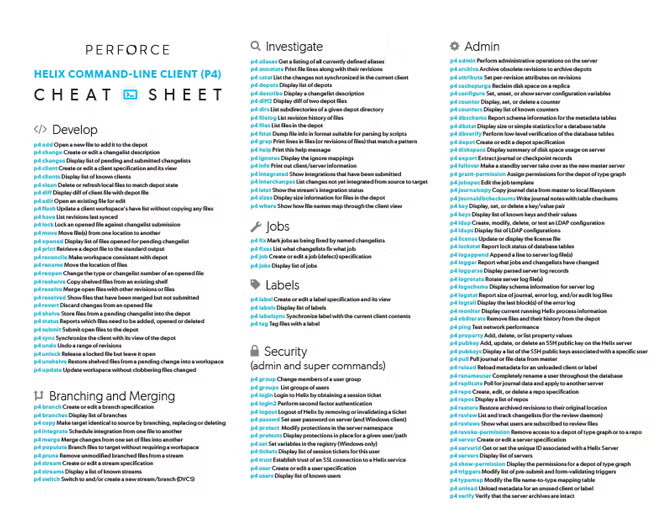
Develop
The following Perforce commands will help you get started in Helix Core.
p4 Command | What It Does |
|---|---|
p4 add | Open a new file to add it to the depot |
p4 change | Create or edit a changelist description |
p4 changes | Display list of pending and submitted changelists |
p4 client | Create or edit a client specification and its view |
p4 clients | Display list of known clients |
p4 clean | Delete or refresh local files to match depot state |
p4 diff | Display diff of client file with depot file |
p4 edit | Open an existing file for edit |
p4 flush | Update a client workspace’s have list without copying any files |
p4 have | List revisions last synced |
p4 lock | Lock an opened file against changelist submission |
p4 move | Move file(s) from one location to another |
p4 opened | Display list of files opened for pending changelist |
p4 print | Retrieve a depot file to the standard output |
p4 reconcile | Make workspace consistent with depot |
p4 rename | Move the location of files |
p4 reopen | Change the type or changelist number of an opened file |
p4 reshelve | Copy shelved files from an existing shelf |
p4 resolve | Merge open files with other revisions or files |
p4 resolved | Show files that have been merged but not submitted |
p4 revert | Discard changes from an opened file |
p4 shelve | Store files from a pending changelist into the depot |
p4 status | Reports which files need to be added, opened or deleted |
p4 submit | Submit open files to the depot |
p4 sync | Synchronize the client with its view of the depot |
p4 undo | Undo a range of revisions |
p4 unlock | Release a locked file but leave it open |
p4 unshelve | Restore shelved files from a pending change into a workspace |
p4 update | Update workspace without clobbering files changed |
P4 Commands vs Other Version Control Tools
Currently switching to Helix Core from another version control tool? Compare common commands:
Branching and Merging
The following Perforce commands will help you branch and merge more efficiently — and accelerate development velocity.
p4 Command | What It Does |
|---|---|
p4 branch | Create or edit a branch specification |
p4 branches | Display list of branches |
p4 copy | Make target identical to source by branching, replacing or deleting |
p4 integrate | Schedule integration from one file to another |
p4 merge | Merge changes from one set of files into another |
p4 populate | Branch files to target without requiring a workspace |
p4 prune | Remove unmodified branched files from a stream |
p4 stream | Create or edit a stream specification |
p4 streams | Display a list of known streams |
p4 switch | Switch to and/or create a new stream/branch (DVCS) |
📘 Related Resource: Tips on Version Control Branching
Investigate
The following Perforce commands will help you investigate what’s happening in Helix Core.
p4 Command | What It Does |
|---|---|
p4 aliases | Get a listing of all currently defined aliases |
p4 annotate | Print file lines along with their revisions |
p4 cstat | List the changes not synchronized in the current client |
p4 depots | Display list of depots |
p4 describe | Display a changelist description |
p4 diff2 | Display diff of two depot files |
p4 dirs | List subdirectories of a given depot directory |
p4 filelog | List revision history of files |
p4 files | List files in the depot |
p4 fstat | Dump file info in format suitable for parsing by scripts |
p4 grep | Print lines in files (or revisions of files) that match a pattern |
p4 help | Print this help message |
p4 ignores | Display the ignore mappings |
p4 info | Print out client/server information |
p4 integrated | Show integrations that have been submitted |
p4 interchanges | List changes not yet integrated from source to target |
p4 istat | Show the stream’s integration status |
p4 sizes | Display size information for files in the depot |
p4 where | Show how file names map through the client view |
Jobs
The following Perforce commands will help you do Helix Core jobs.
p4 Command | What It Does |
|---|---|
p4 fix | Mark jobs as being fixed by named changelists |
p4 fixes | List what changelists fix what job |
p4 job | Create or edit a job (defect) specification |
p4 jobs | Display list of jobs |
Labels
The following Perforce commands will help you work with labels.
p4 Command | What It Does |
|---|---|
p4 label | Create or edit a label specification and its view |
p4 labels | Display list of labels |
p4 labelsync | Synchronize label with the current client contents |
p4 tag | Tag files with a label |
Security
The following Perforce commands are super commands that help admins strengthen security.
p4 Command | What It Does |
|---|---|
p4 group | Change members of a user group |
p4 groups | List groups of users |
p4 login | Login to Helix by obtaining a session ticket |
p4 login2 | Perform second factor authentication |
p4 logout | Logout of Helix by removing or invalidating a ticket |
p4 passwd | Set user password on server (and Windows client) |
p4 protect | Modify protections in the server namespace |
p4 protects | Display protections in place for a given user/path |
p4 set | Set variables in the registry (Windows only) |
p4 tickets | Display list of session tickets for this user |
p4 trust | Establish trust of an SSL connection to a Helix service |
p4 user | Create or edit a user specification |
p4 users | Display list of known users |
📘 Related Resource: Learn Even More P4 Commands
Back to top
Perforce Features: Helix Visual Client (P4V) Cheat Sheet
Helix Visual Client has many features you should know.
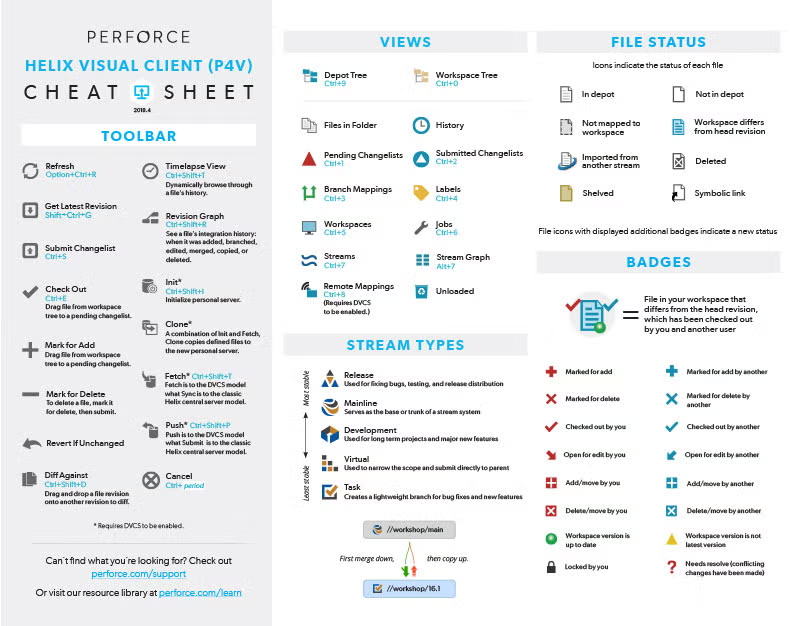
Here we cover:
- Toolbar
- Views
- Stream types
- File status
- Badges
Toolbar Shortcuts
The toolbar in P4V is where you perform key actions. Here are some helpful shortcuts.
Feature | Shortcut | Description |
|---|---|---|
Refresh | Option+Ctrl+R | Refresh P4V. |
Get Latest Revision | Shift+Ctrl+G | Get latest revision of files. |
Submit Changelist | Ctrl+S | Submit your changes. |
Check Out | Ctrl+E | Drag file from workspace tree to a pending changelist. |
Diff Against | Ctrl+Shift+D | Drag and drop a file revision onto another revision to diff. |
Ctrl+Shift+T | Dynamically browse through a file’s history. | |
Ctrl+Shift+R | See a file’s integration history: when it was added, branched, edited, merged, copied, or deleted. | |
Cancel | Ctrl+ period | Stop an action. |
Views Shortcuts
Views in P4V are how you see progress. Here are some helpful shortcuts.
Feature | Shortcut |
|---|---|
Depot Tree | Ctrl+9 |
Workspace Tree | Ctrl+0 |
Pending Changelists | Ctrl+1 |
Submitted Changelists | Ctrl+2 |
Branch Mappings | Ctrl+3 |
Labels | Ctrl+4 |
Workspaces | Ctrl+5 |
Jobs | Ctrl+6 |
Streams | Ctrl+7 |
Stream Graph | Alt+7 |
Remote Mappings | Ctrl+8 |
Stream Types
Perforce Streams helps teams automate branching and merging. Stream types define how code changes should flow. Here’s a quick overview of Stream types.
Stream Type | Description |
|---|---|
Release
| Used for fixing bugs, testing, and release distribution |
Mainline | Serves as the base or trunk of a stream system |
Development | Used for long term projects and major new features |
Virtual | Used to narrow the scope and submit directly to parent |
Task | Creates a lightweight branch for bug fixes and new features |
📘 Related Resource: Learn More About Perforce Streams
File Status
File status icons indicate the status of each file. This helps developers avoid duplicating effort.
For example, there are file status icons to indicate:
- In depot
- Not in depot
- Not mapped to workspace
- Workspace differs from head revision
- Imported from another stream
- Deleted
- Shelved
- Symbolic link
📘 Related Resource: See What the Icons Look Like
Badges
Badges on file icons indicate a new status. You can see who is working on files, and when new changes are available.
For example, there are badges to indicate:
- File in your workspace that differs from the head revision, which has been checked out = by you and another user
- Marked for add
- Marked for add by another
- Marked for delete
- Marked for delete by another
- Checked out by you
- Checked out by another
- Open for edit by you
- Open for edit by another
- Add/move by you
- Add/move by another
- Delete/move by you
- Delete/move by another
- Workspace version is up to date
- Workspace version is not latest version
- Locked by you
- Needs resolve (conflicting changes have been made)
📘Related Resource: See What the Badges Look Like
Back to top
Put Your Perforce Cheat Sheet to Practice with Helix Core
Now that you’ve learned all the Perforce basics, it’s time to put it into practice. Get started with Helix Core for free for up to 5 users and 20 workspaces today.
Back to top