Upgrading Helix Search
This section describes how to upgrade a Helix Search installation to a newer release. Follow the instructions for your OS distribution.
-
If you are upgrading to Helix Search 2024.3, the index is automatically updated at start-up to have a head field. To view the status of the upgrade, see the Elasticsearch Hosts on the Service status page.
-
Helix Search 2024.3 requires DAM 2024.5 or later.
-
Helix Search 2024.2 or earlier versions require DAM 2024.4 or earlier versions.
-
During upgrade the following JRE directory gets overwritten if you have added a self-signed certificate into the Java Runtime Environment.
/opt/perforce/helix-p4search/jre
Windows
We recommend that you backup your existing Helix Search installation before you upgrade it.
To upgrade Helix Search, Helix Core Server, and Elasticsearch services:
- Download the Helix Search installer from the Helix Search download page on the Perforce website.
- Double click the installer to start it and confirm that you want the installer to make changes to your computer when prompted.
- To start the upgrade, select the option to update the existing installation and click Next >.
- Accept the License Agreement to continue with the upgrade and click Next >.
- The upgrade overwrites the existing setup files and retains your existing configuration. Click Yes to All when prompted.
- To complete the upgrade, click Finish.
-
Check that everything is green by navigating to the service status page, you might need to log in to view the page:
http://myhelixsearch.mydomain.com:1601/p4search/settings/status
The Service status page opens. For more information about the service status page, see Check service status.
If the Service status page fails to open, see Service status page fails to open.
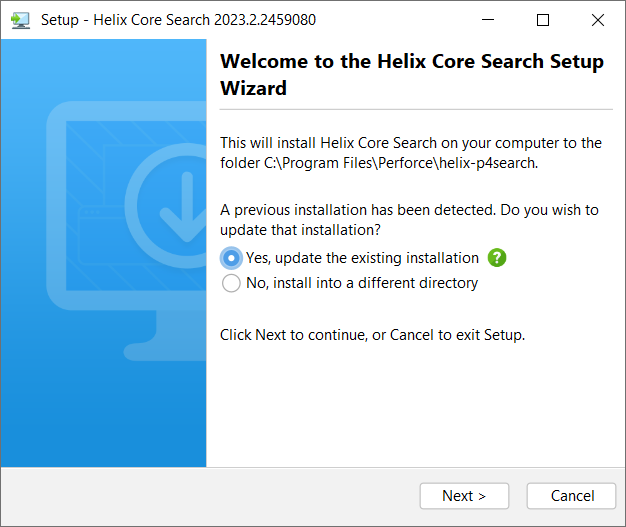
Linux
We recommend that you backup your existing Helix Search installation before you upgrade it.
To upgrade Helix Search for Linux:
-
Install the Helix Search package on the server hosting Helix Search.
Follow the instructions for your OS distribution:
 Ubuntu
Ubuntu
sudo apt-get update
sudo apt-get install helix-p4search RHEL (run these commands as root):
RHEL (run these commands as root):
sudo yum update helix-p4search
- Restart Helix Search service:
-
Check that everything is green by navigating to the service status page, you might need to log in to view the page:
http://myhelixsearch.mydomain.com:1601/p4search/settings/status
The Service status page opens. For more information about the service status page, see Check service status.
If the Service status page fails to open, see Service status page fails to open.
Follow the instructions for your OS distribution:
sudo service p4search restart
sudo systemctl restart p4search.service






