Dashboard
Your dashboard is available by clicking the Swarm Home![]() icon on the left of the main toolbar. Your dashboard displays a list of reviews that you may need to act on.
icon on the left of the main toolbar. Your dashboard displays a list of reviews that you may need to act on.
Since it is tied to the logged in user, the dashboard is only populated if you are logged in.
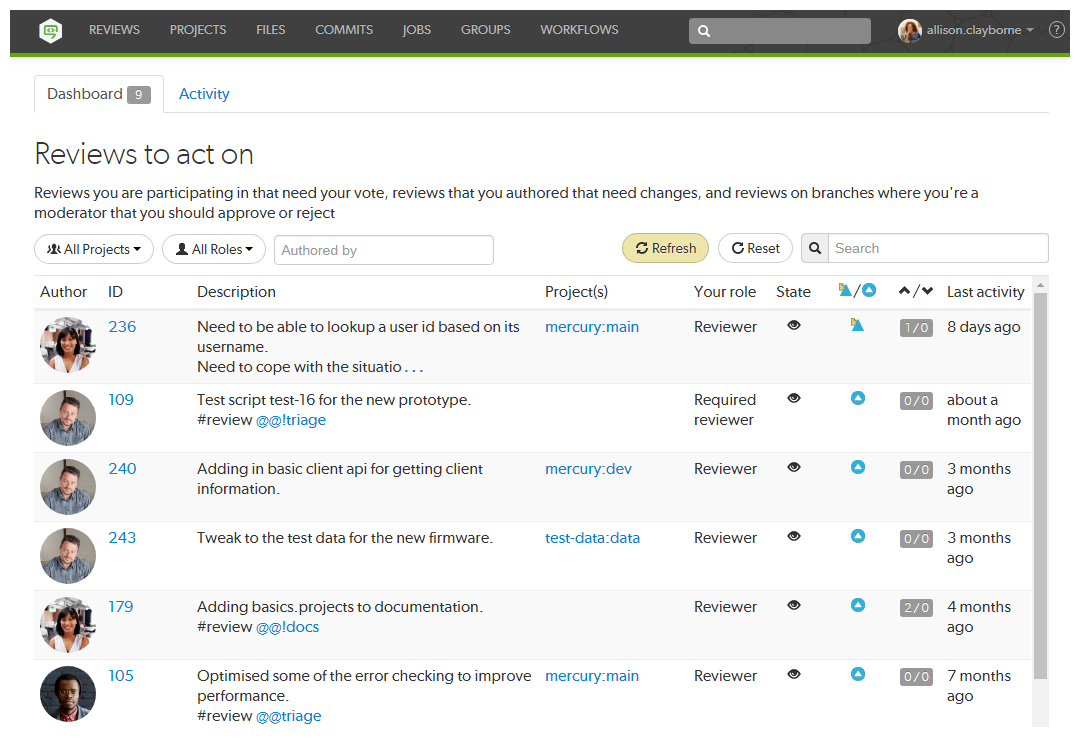
The purpose of the dashboard is to allow you to focus on reviews that need to be done, so that other users are not blocked. The dashboard lists reviews according to the most recently modified first, and shows your role in the review.
A review is displayed on your dashboard if any of the following criteria are met:
- You are a reviewer or required reviewer, the review status is Needs Review and you have not already voted on it.
- You are a member of a reviewer group or a required reviewer group, the review status is Needs Review and you have not already voted on it. The review will remain on your dashboard even if the group has met its criteria if you have not already voted on it.
- You are the review author and the review status is Needs Revision, or Approved (only if the review is approved but not committed).
- You are a moderator or a member of a moderator group, the review status is Needs Review, the Minimum up votes requirement for the branch is satisfied, and one of the following is true:
- There are no required reviewers.
- All of the required reviewers have up-voted the review.
- You are the last remaining required reviewer for the review.
- You will see the review in your dashboard if the review has not been approved by another moderator from your branch.
- You will be able to Approve and Commit the review if it has been approved by moderators from all of the other branches.
If moderator behavior is configured to require approval from one moderator per branch and the review spans multiple moderated branches:
Filtering
The dashboard can be filtered to display only reviews from a particular project, authored by a particular user, or matching a role. You can click the Reset button to reset these filters.
Filtering options are:
-
Projects
You can filter by the project the review is part of, limiting results to My Projects (projects you are an owner of or a member of) or to an individual project. The All Projects drop down will only show projects for which there are reviews in your dashboard.
-
Roles
You can filter by your specific role in a review, limiting results to reviews for which you are the author, a reviewer, a required reviewer, or a moderator. The All Roles drop down will only show roles for which there are reviews in your dashboard.
-
Authored by
You can filter the reviews to only those that have been authored by a certain user. Type in this field to get a drop down list of users to filter by.
-
Reset
Clicking the Reset button resets all dashboard filters back to their defaults.
-
Search
Typing in the search field filters the reviews by their description.
Refresh button
The Refresh button is displayed when new content is available for your dashboard. Click Refresh to update your dashboard with the new content.
By default, when your dashboard is open, Swarm checks for new content every five minutes.
Review fields
The dashboard shows a summary of the information for each review.

Reviews that appear here are those which are waiting for action from you. The information presented should help you prioritize what to work on next.
-
Author
The author of this review.
-
ID
The ID of this review. Click on this to go to the review page.
-
Description
The review description. It may be truncated if it is too long, in which case click on the ellipsis ... to expand it.
-
Project(s)
List of project branches this review covers. A review may span multiple branches and projects. Click on one of them to navigate to the project page for that branch.
-
Your role
The reason this review is in your dashboard. This can be Author, Reviewer, Required Reviewer, or Moderator.
-
State
The current status of the review. This can be Needs Review, Needs Revision, or Approved.
NoteThe Approved state only applies to review authors, it is only shown for a review that has been approved but has not been committed.
-
Type
The type of review. This can be Pre-commit or Post-commit.
-
Votes
The double column of votes displays the number of up votes and down votes for the review.
-
Last activity
The last time that any changes were made to the review, including votes, comments, commits, and file changes.






