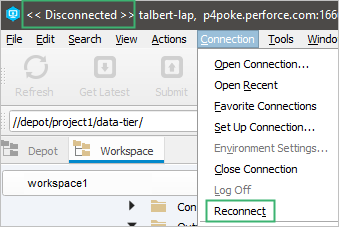Connections preferences
You can configure the following settings for connecting to Helix server:
When the application launches:
- Show the Perforce Connection dialog: Always prompt for connection settings when launching P4V.
- Restore all previously opened connections: Do not prompt for connection settings. Reconnect to the Helix server to which you were connected during your last session.
- Open the connection specified by your Perforce environment settings.
Opening and closing connections:
- Use IP-specific tickets when logging in: Specifies whether your login ticket is restricted to the IP address from which you are connecting.
- Automatically log off when closing a connection: Specifies whether your ticket is invalidated when you log out.
- Don’t expand Workspace and Depot trees to their previous state when opening connections: Specifies whether the trees are initially displayed expanded only at the top (depot) level.
Whether to:
- Automatically check for Helix P4V updates.
- Contribute your anonymous usage data to help us improve our products.
- Automatically try to reconnect to the server after 30 seconds.
- Where 30 is the default value but you can specify a different value.
-
If this feature is enabled, P4V checks whether the current connection has been lost. If so, it tries to reconnect at the specified interval. This feature is convenient because the user does not need to manually reconnect to the Helix Core server. For example, if a long sync operation is interrupted, P4V will automatically resume the sync. However, if a submit, revert, or resolve was interrupted, the user will have to restart that submit, revert, or resolve.
NoteIf you have chosen to work Disconnected and want to reconnect, on the Connection menu, click Reconnect.