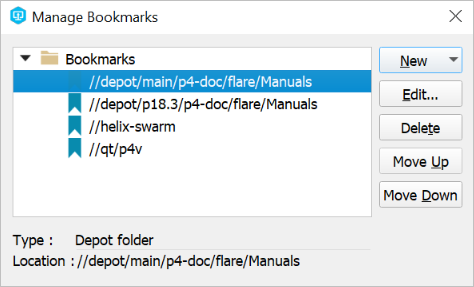Bookmarking files
P4V enables you to create bookmarks so you can navigate quickly to often-used files and folders. You can organize the bookmarks using folders and separators. When you choose the bookmark from the list displayed under the Tools > Bookmarks menu item, P4V navigates to the corresponding file or folder and selects it, expanding any containing folders.
Bookmark a file or folder
- In the depot or workspace pane, right-click the desired target file or folder. (P4V stores the location using local or depot syntax, depending on whether you select the target in the workspace or depot pane.)
-
Select Bookmark.
The Add Bookmark dialog is displayed.
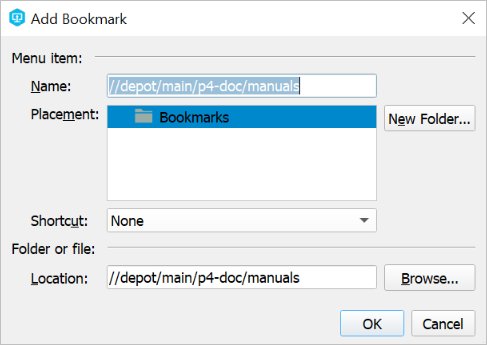
-
Specify the bookmark as follows:
- Name: Descriptive text to be displayed in the list of bookmarks
- Placement: The location of the bookmark in the displayed hierarchy of bookmarks
- Location: The path that specifies the location of the file or folder in the depot or workspace.
- Click OK to dismiss the dialog and save your entries.
Manage bookmarks
- Go to Tools > Bookmarks > Manage Bookmarks.
-
In the Manage Bookmarks dialog, you can create and edit bookmarks, create folders, and create separators.