Helix TeamHub license
The type of licenses and number of seats depend on your installation. See License plan types and number of seats required. Contact Perforce Sales for license information.
Unless you are using Helix authentication, every Helix TeamHub instance requires a license.
- If required, you can reduce your active storage by deleting repositories. See Maintenance settings in the Helix TeamHub User Guide.
- When you delete content from your repositories:
- Helix Core streams and stream depots are versioned by the Helix Core Server. Underlying files, revision history, and other data are not deleted. Only protection entries and groups created by TeamHub are removed from the server.
- Helix Git repositories are versioned and track change history, repository data is not deleted from the Helix Server.
- Git, Mercurial, and Subversion repositories are versioned and track change history. Files committed to the remote repository stay in the history even if you remove them. Those files continue to consume storage.
- Ivy, Maven, and WebDAV repositories are unversioned and do not track history. Removing files frees up storage.
- Docker repositories are unversioned and do not track history. Removing tags frees up storage.
Viewing license information
-
In a browser, go to the
/adminURL for the TeamHub installation and log in with an administrator account.The TeamHub admin UI opens.
-
Click Dashboard.
The license information is displayed.
Adding or updating the license file
The following information only applies to Helix TeamHub on-premises installations that do not use Helix authentication. If you use Helix authentication, make license changes on the Helix Core side.
-
In a browser, go to the
/adminURL for the TeamHub installation and log in with an administrator account.The TeamHub admin UI opens.
- Click Dashboard.
- Click Update license, paste the license contents, and click Apply.
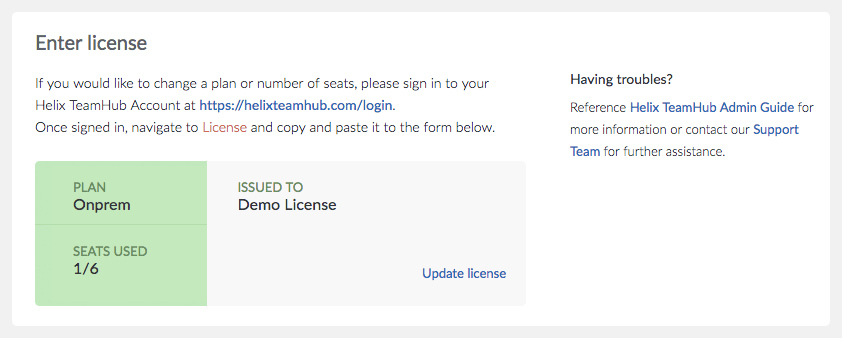
License plan types and number of seats required
Use the following information to help decide what licenses you need and how many seats you need on each license. To buy or renew licenses, contact Sales.
| Product | Authentication type | Repository type supported | License plan required | Number of licensed seats required |
|---|---|---|---|---|
|
Helix TeamHub Cloud |
Standard authentication |
Git, SVN, Mercurial, Maven, Ivy, Docker, and WebDav |
Helix TeamHub Cloud license plan |
Helix TeamHub Cloud license plan: Various seat and storage options are available for TeamHub Cloud, see Pricing for Helix TeamHub on the Perforce.com. Note
|
|
Helix TeamHub on-premise |
Standard authentication |
Git, SVN, Mercurial, Maven, Ivy, Docker, and WebDav |
Helix TeamHub license plan |
Helix TeamHub license plan: You must purchase enough seats on the license plan to cover all of your active TeamHub Accounts. A seat is any individual account that logs in to TeamHub, this includes user and collaborator accounts. For instructions on how to add or update your TeamHub on-premise license plan, see Adding or updating the license file. Note
Bots do not count against your TeamHub license plan seats but each bot requires a background license. Request background licenses for your bots using the Background user request form on www.perforce.com. |
|
Helix TeamHub on-premise |
Helix authentication |
Helix Git |
Helix Core Server license plan |
Helix Core Server license plan: You must purchase enough seats on the license plan to cover all of your active TeamHub Accounts. The number of seats required on the Helix Server license is: Total number of seats on the Helix Server license = Total number of Active TeamHub Accounts (users and collaborators) + Total number of TeamHub bots For instructions on how to add or update your Helix Server license plan, see Adding or updating the license file in the Helix Core Server Administrator Guide. Note
The Git Connector (gconn) user does not count against your Helix Server license plan seats but it does require a background license. Request a background license for the Gconn user using the Background user request form on www.perforce.com. |
|
Helix TeamHub on-premise |
Standard authentication and Helix authentication |
Helix Git, SVN, Mercurial, Maven, Ivy, Docker, and WebDav |
Helix Core Server license plan and Helix TeamHub license plan |
Helix TeamHub license plan: You must purchase enough seats on the license plan to cover all of your active TeamHub Accounts. A seat is any individual account that logs in to TeamHub, this includes user and collaborator accounts. For instructions on how to add or update your TeamHub on-premise license plan, see Adding or updating the license file. Note
Helix Core Server license plan: You must purchase enough seats on the license plan to cover all of your active TeamHub Accounts. The number of seats required on the Helix Server license is: Total number of seats on the Helix Server license = Total number of ActiveTeamHub Accounts (users and collaborators) + Total number of TeamHub bots For instructions on how to add or update your Helix Server license plan, see Adding or updating the license file in the Helix Core Server Administrator Guide. Note
The Git Connector (gconn) user does not count against your Helix Server license plan seats but it does require a background license. Request a background license for the Gconn user using the Background user request form on www.perforce.com. |






