How to use this guide
This guide tells you how to use P4V, the Helix Visual Client. It is intended for anyone using P4V to perform version control management tasks with Helix Server.
Navigation
Use following controls to navigate the content in this manual:
- The arrow buttons
 and
and  at the top of any page bring you to the next or previous heading.
at the top of any page bring you to the next or previous heading. -
The links at the top of any page indicate the location of a topic in the hierarchy.

-
The icons in the footer of any page provide links to resources such as the Documentation Portal and the Video Library.
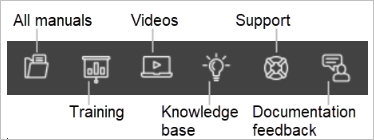
Search tips
- Multiple search terms find topics with one or more of the terms, and each term gets a different highlight color.
-
For an exact multi-word search, enclose the set of terms within quotes to form a single string:
- work also finds workspace, but
"work"excludes workspace. - request also finds requests and requesting, but
"request"excludes them. - configuration also finds topics with configuring, but
"configuration"excludes them.
- work also finds workspace, but
- To customize your search further, add an operator (and, not, or) between search terms:
- configuration and settings narrows your search and only finds topics that contain both configuration and settings.
- configuration not settings widens your search and finds topics that contain configuration but not settings, topics that contain settings but not configuration, and excludes topics that contain both.
- configuration or settings widens your search and finds topics that contain configuration or settings and also topics that contain both configuration and settings.
- If your search contains an operator that you want to use as a word, enclose the phrase in quotes to tell search not to use it as an operator. For example, not required will return a search format error, but "not required" finds topics that contain not required.
- You can search for any string on a page with Command-F on Mac or CTRL+F on Windows.
Syntax conventions
Helix Core documentation uses the following conventions for command line syntax.
| Notation | Meaning |
|---|---|
literal
|
Must be used in the command exactly as shown. |
| italics | A parameter for which you must supply specific information. For example, for a serverid parameter, supply the ID of the server. |
-a -b
|
Both a and b are required. |
[-a -b]
|
Any combination of the enclosed elements is optional. None is also optional. Omit the brackets when you compose the command. |
|
|
Any one of the enclosed elements is required. Do not combine them. Omit the curly braces when you compose the command. |
[-a | -b]
|
Any one of the enclosed elements is optional. Do not combine them. None is also optional. Omit the brackets when you compose the command. |
| ... |
Previous argument can be repeated.
Tip
... has a different meaning for directories. See Wildcards in the Helix Core Command-Line (P4) Reference. |
Feedback
How can we improve this manual? Email us at [email protected].
Other documentation
See https://www.perforce.com/support/self-service-resources/documentation.
You can also search for Support articles in the Perforce Knowledgebase.






