Bookmarking files
P4V enables you to create bookmarks so you can navigate quickly to files and folders you use often. You can organize the bookmarks using folders and separators. When you choose the bookmark from the list displayed under the Tools > Bookmarks menu item, P4V navigates to the corresponding file or folder and selects it, expanding any containing folders.
Bookmark a file or folder
- In the Depot or Workspace pane, right-click the file or folder that you want to have a bookmark for.
-
Select Bookmark...
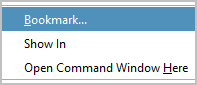
-
In the Add Bookmark dialog
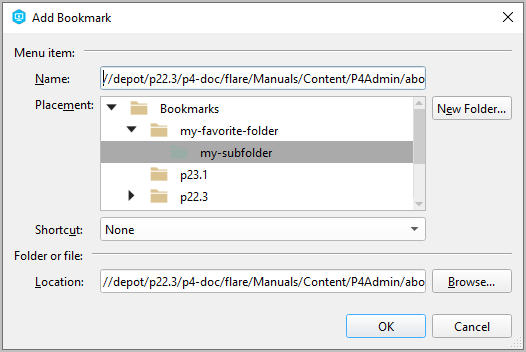
enter the following:
- Name: Descriptive text to be displayed in the list of bookmarks
- Placement: The location of the bookmark in the hierarchy of bookmarks
- Location: The path to the file or folder
- Click OK.
To access your bookmarks
Your bookmarks are available near the top right corner in a drop-down list:
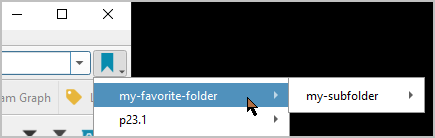
Manage bookmarks
- Go to Tools > Bookmarks > Manage Bookmarks
-
In the Manage Bookmarks dialog, you can create and edit bookmarks, create folders, create separators, and reposition items.
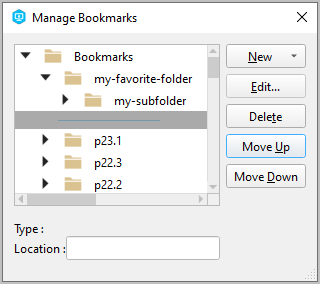
Workspace versus Depot bookmarks
P4V stores the location of a bookmark by using:
-
local syntax if you select the item in the Workspace pane
-
depot syntax if you select the item in the Depot pane
Local bookmarks of the Workspace pane are filtered out when they do not apply to your current workspace or if you have no workspace selected.






