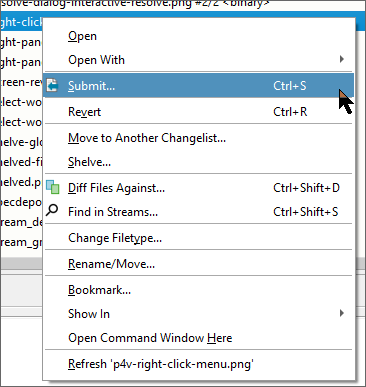About P4V, the Helix Visual Client
P4V, the Helix Visual Client, is the cross-platform graphical user interface for the Helix Core Server, also referred to as the Helix Server. You can use P4V on Windows, Mac, and Linux computers and benefit from an identical interface regardless of platform. To use the Helix Core Server to manage files, you typically connect to the Helix Server using an application like P4V. P4V enables you to check files in out, submit files, and perform various other versioning tasks.
Depot and workspace
The Helix Core Server is an enterprise version management tool that manages files. The files reside in a depot. To work on files, you open the files and edit them in your workspace. When you’re done, you submit changed files to the depot using a changelist. The depot keeps track of all of the current and previous revisions of a file.
Helix Core Server users connect to a shared file repository using a client application like P4V. P4V connects your computer to Helix Server and helps you move files between the Helix Server depots and your workspace:
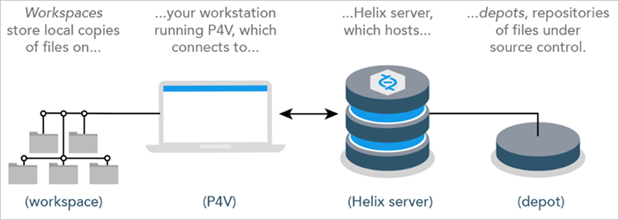
Definition of terms
The definitions for these terms are as follows:
- Workspace: folders or directories on your workstation where you work on revisions of files that are managed by the Helix Core Server.
- Helix Core app: P4V (or another Helix Core application, like the command-line client or P4VS, the Helix Plugin for Visual Studio), running on your workstation, which makes requests from the Helix Core Server and delivers the results of those requests: files or status information.
- Helix Core Server or Helix Server: the program that responds to requests from Helix Core applications, maintains depot files, and tracks the state of workspaces.
- Depot: a file repository hosted by the Helix Server. It contains all existing versions of all files ever submitted. The Helix Server can host multiple depots, but the examples in this guide show a single depot.
Depot tab and workspace tab
From the Depot tab or the Workspace tab, navigate to a file and right-click. From the context-menu, you might Check Out or Check Out and Open a file so you can edit it.
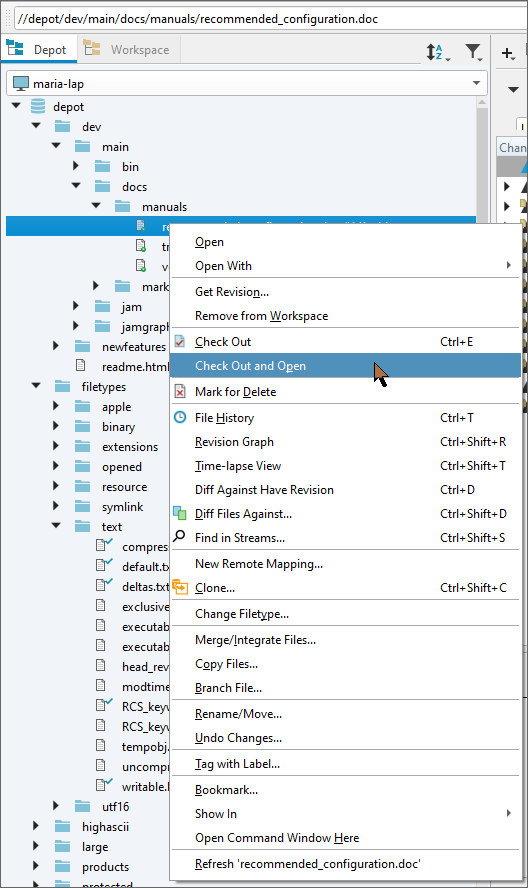
When you are done editing the file, you might submit it to the depot by right-clicking and choosing Submit.