An Array of Skills for Different Learning Styles
Perforce offers an array of classes and training styles — so you can accelerate your career at your pace and in the style of learning that fits your needs. Whether you’re interested in testing and development, infrastructure and operations, or virtual production, we have a training module for you.
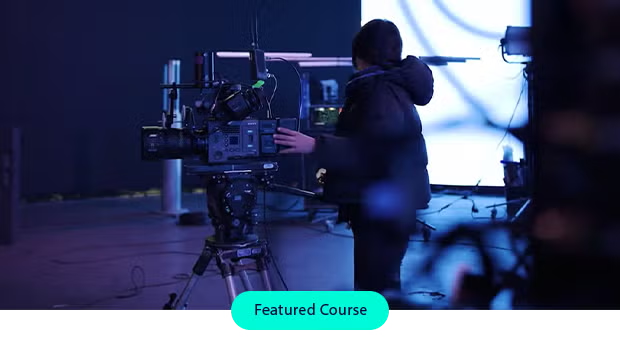
Achieve Your Virtual Production Goals With Free Guided Courses
Discover how innovative studios are reimagining filmmaking with free, on-demand video tutorials at the Perforce U College of Virtual Production. Set up your workflow with learning modules from our partnership with award-winning studio ICVR.
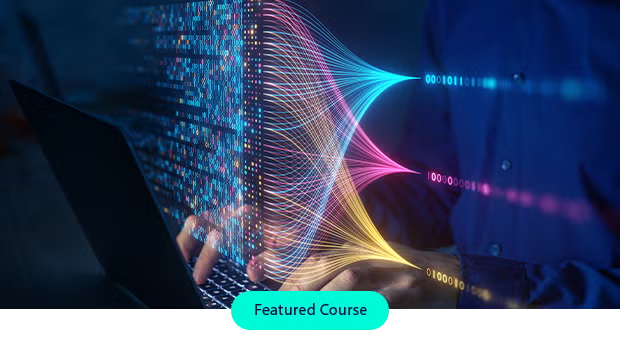
Learn the Fundamentals of Data Compliance
Learn how data masking can address data security, privacy, and compliance during the software development lifecycle with this self-paced, 8-module course. Deep dive into data source types for Delphix and use cases addressed by Delphix masking.
A Library of Training Available at the Click of a Mouse
Make Data Management Work for You
Get everything you need to become a Perforce Delphix expert — from data compliance with the DevOps Data Platform to continuous data — what you need is at your fingertips.
Create Reality with Virtual Production
Brush up on your Perforce Helix Core skills in this free 9-module course. Learn everything from the basics of virtual production to why leading studios use Perforce Helix Core as their version control platform.
Sharpen Your Skills with Mobile Testing
Uplevel your Perforce Perfecto expertise. Start with courses on the fundamentals of Perfecto, Cypress, and Appium, and work your way to more advanced courses like Selenium WebDriver with Python.
Go From Good to Great with Testing Expertise
Ensure your apps are secure and resilient with BlazeMeter expertise. Access hours of free, self-paced video courses to learn everything there is to know about elevating application quality with continuous testing and automation.
Enhance Your Infrastructure as Code Skills
Choose your preferred mode of learning (on-demand, community resources, 1:1, or in a group) then kick off your Perforce Puppet expertise. Transform your career with a new knowledge base around infrastructure automation, continuous compliance, desired state, and more.
Get World-Class PHP Training From the Experts
Whether you’re new to PHP or an advanced developer looking to hone your skills, Zend has a course for you. From instructor-led PHP training to free, on-demand online PHP courses, get a wide range of learning modules for different skill levels, learning styles, and goals.
Perforce Course Style Guidance
Perforce standard courses are available in both online and classroom formats.
Online Format
- Lecture, discussions, and demonstrations are conducted via WebEx.
- Get hands-on experience in a cloud-based Virtual Lab environment.
- Public classes are offered on a regular schedule.
- Scheduled to cover 4 hours of content per day.
- Request more info to schedule private online classes.
Classroom Format
- Lecture, discussion and demonstrations conducted live, in person.
- Hands-on experience provided, optionally using a cloud-based Virtual Lab environment or Windows PCs.
- Training provided on-site at your location or training facilities of your choosing.
- Scheduled to cover 8 hours of content per day.
- Optionally blended with consulting for goal-oriented workshops.
Schedule Your Training
Flexible training formats will give you the hands-on experience and knowledge needed to achieve your development goals.
