Start Small and Build Big with Helix Core
Whether you are an indie studio in need of industry leading version control, or a large team looking to evaluate the performance of Helix Core, you can get started for free today. Helix Core is free for up to 5 users and 20 workspaces.
You will get access to all the same features and functionality that have earned Helix Core the trust of 19/20 top AAA game dev companies, as well as the top visual effects studios and semiconductor companies across the globe.
Helix Core is unrivaled in its ability to scale endlessly without sacrificing performance. Get a single source of truth for your entire team while effortlessly managing:
- Tens of thousands of developers and creatives.
- Tens of millions of daily transactions.
- Hundreds of terabytes of data.
- Tens of thousands of concurrent commits.
How to Get Started Today
However you deploy Helix Core, you have the option to purchase additional licenses with added support as your team grows.
Need a Fully Managed and Hosted Option?
Helix Core Cloud is the fastest path to the most scalable version control for teams under 50. It’s the same industry leading version control, now available as a fully managed and hosted offering by Perforce.
Top Teams Trust Perforce Helix Core for Version Control
Across industries, teams who want to innovate at scale trust Perforce Helix Core version control.
19/20
Top AAA Game Dev Studios (link See Game Development Solutions)
Top
Virtual Production Teams (link See Virtual Production Solutions)
9/10
Top Semiconductor Companies (link See Semiconductor Design Solutions)
What Helix Core Does For Your Team
Helix Core gives your team the foundation to accelerate innovation. It provides one secure place to store everything, enables global teams to collaborate better, and versions in the background so you can focus on your work, not your tools.
Save Time When Every Digital Asset is in One Place
Helix Core gives the entire team, from designers to devs, quick access to the latest version of the file they need — and it versions more than just source code. Get to market faster with higher quality products when your team isn’t overwriting each other’s work.
- Access a complete history of every digital asset, not just source code. Helix Core versions video, large binary files, IPs, and more. And it lets you visualize your assets' evolution over time.
- See when files are checked out, or automatically lock them, so you don’t waste time editing binary files that can’t be merged.
- Start working right away. There is no need for team members to download entire projects to their local drives to begin working.
Get a Foundation You Will Never Outgrow
Helix Core scales endlessly while continuing to perform at lightning speed. It won’t slow down as your teams and projects grow.
- Never outgrow your version control system. Helix Core was built to handle tens of thousands of developers and creatives, tens of millions of daily transactions, and petabytes of data.
- Develop at high velocity. Your Helix Core server can handle 10,000+ concurrent commits without slowing down.
- Eliminate WAN wait. Transfer large amounts of data and enormous assets quickly to teams across the globe.
- Start creating in the cloud. Helix Core has quick and pre-configured deployment options for Microsoft Azure and AWS.
Collaborate Securely with Anyone
Stop sharing valuable IP via unsecured channels. Keep it safe while still enabling efficient collaboration within teams and with external partners.
- Set permissions all the way down to a single file and IP address.
- Allow outside contributors to access only the files they need.
- Provide your users Single Sign On when integrated with your organization's IdP.
- Review your full audit history to see what was accessed, what was changed, when, and by whom.
Version Without Reinventing Your Workflows
Keep your team focused on their deliverables. Helix Core versions your assets in the background and fits into your existing workflow and toolchain.
- Keep developing with Git, but with the power of Helix Core. Your developers are probably more familiar with Git, and they don’t need to stop using it. Helix Core and Git work well together.
- Easily integrate it with the tools your team already uses – like Unreal Engine, Jenkins, Photoshop, and Maya. Check out our vast inventory of free integrations.
- One of your tools not on this list? We offer APIs, so you can integrate and automate with any tools we don’t currently have an integration or plugin for.
What Sets Perforce Version Control Apart?
Helix Core provides a single source of truth across teams. You can store code, large binary files, IP, and digital assets (including media files) in one central location. And it can handle both hardware and software assets.
Distributed, global development chooses Helix Core for that very reason. It handles 10,000+ concurrent commits and intelligently syncs across locations. Remote contributors always have the latest version — no matter where they’re located.
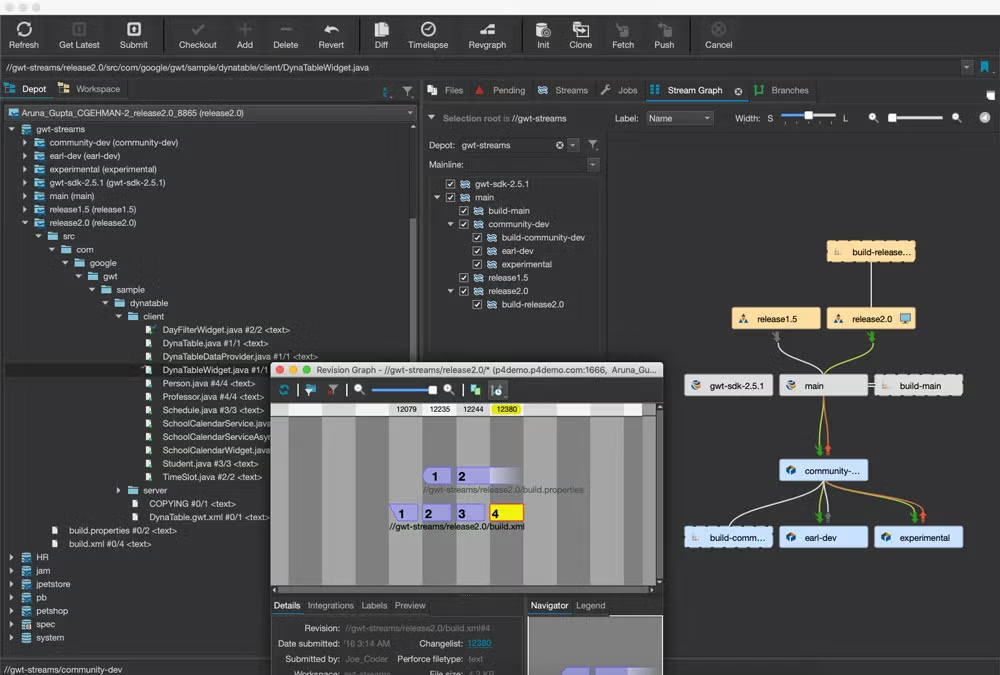
Helix Core includes an unrivaled scalable architecture. This technology provides replication for high performance development and builds.
Remote teams get faster access via edge and replica servers. And all your files synchronized with a central server. Large files. Large numbers of projects and files. High volume automation (millions of transactions a day). Your global teams get it all fast at LAN speed — without compromising security.
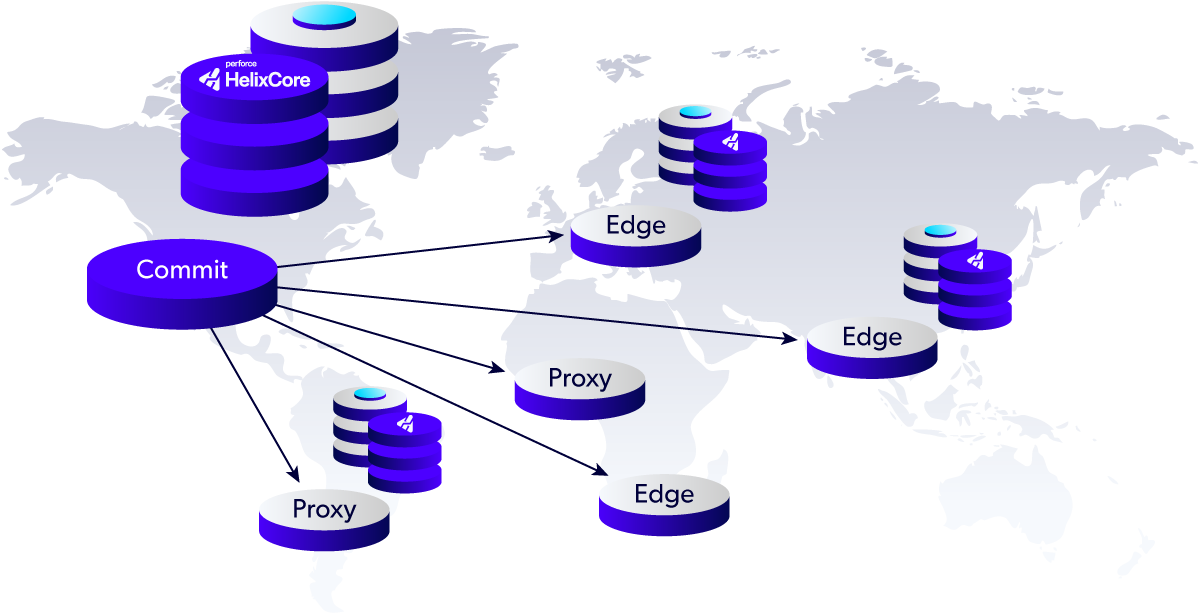
Helix Core offers enterprise-grade security for your most valuable digital assets. You get granular access control — down to the individual file level— giving team members, contractors, and third-party teams only access to only the files they need.
You can use enterprise identity and access management (IAM) infrastructure with SSO, with AD/LDAP and SAML.
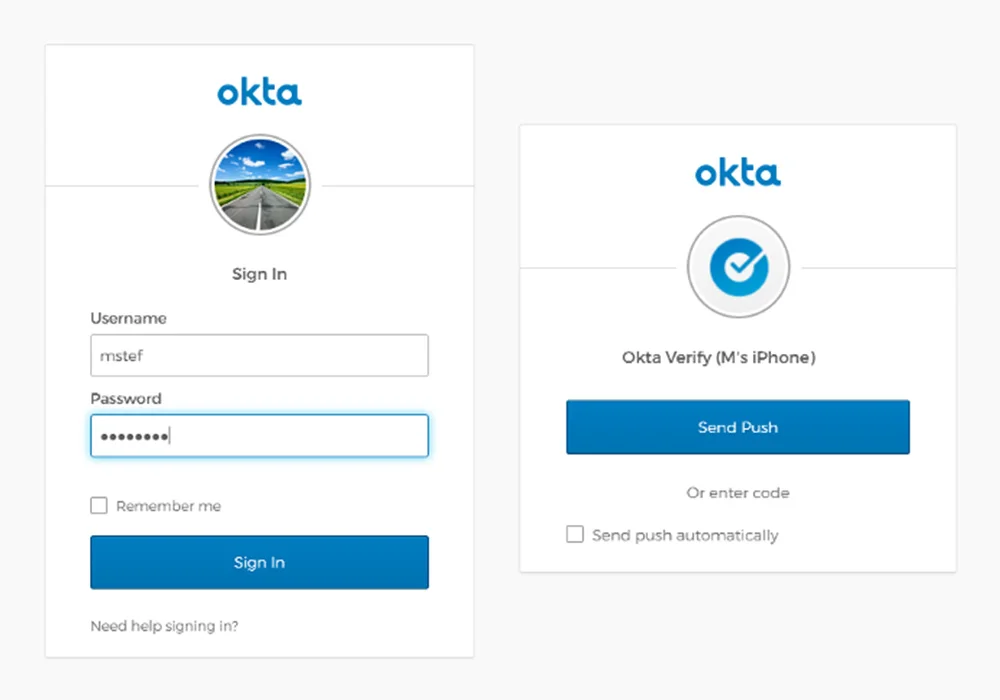
Helix Core delivers customizable, automated workflows through Perforce Streams, extensions, and code review tools.
For dev teams, you can set up pre-defined, controlled branch/merge patterns, and other customizable workflows in Perforce Streams. You can also customize workflows and extend server functionally through extensions. And if you’re using Helix Swarm, you can customize workflows for code review.
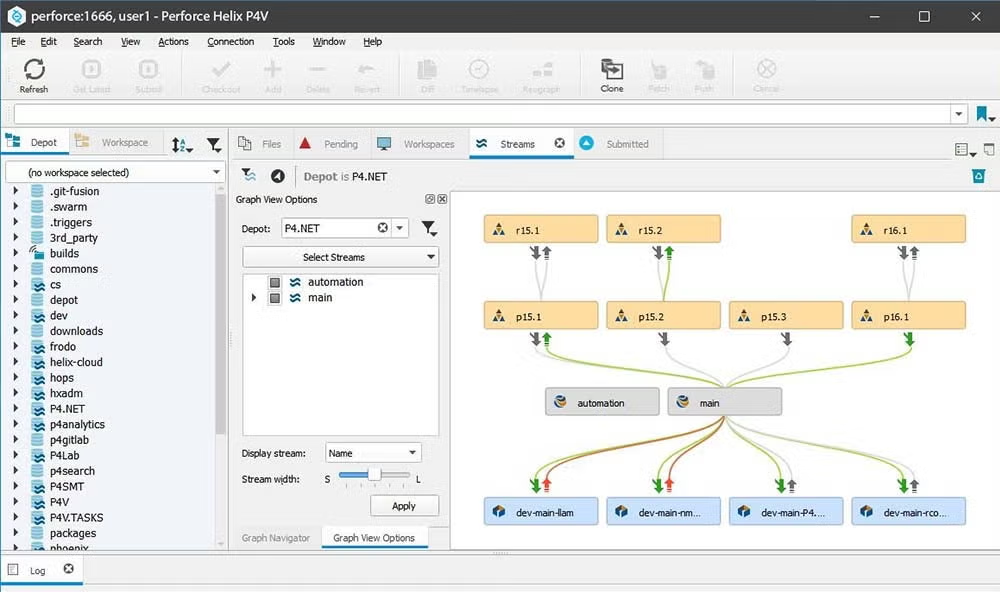
Helix Core maintains an immutable history for every change ever made. This includes what the change was, who made it, and why.
You can use Helix Core’s version history and log features to satisfy audits. You can also search through files to reuse them across teams and projects.
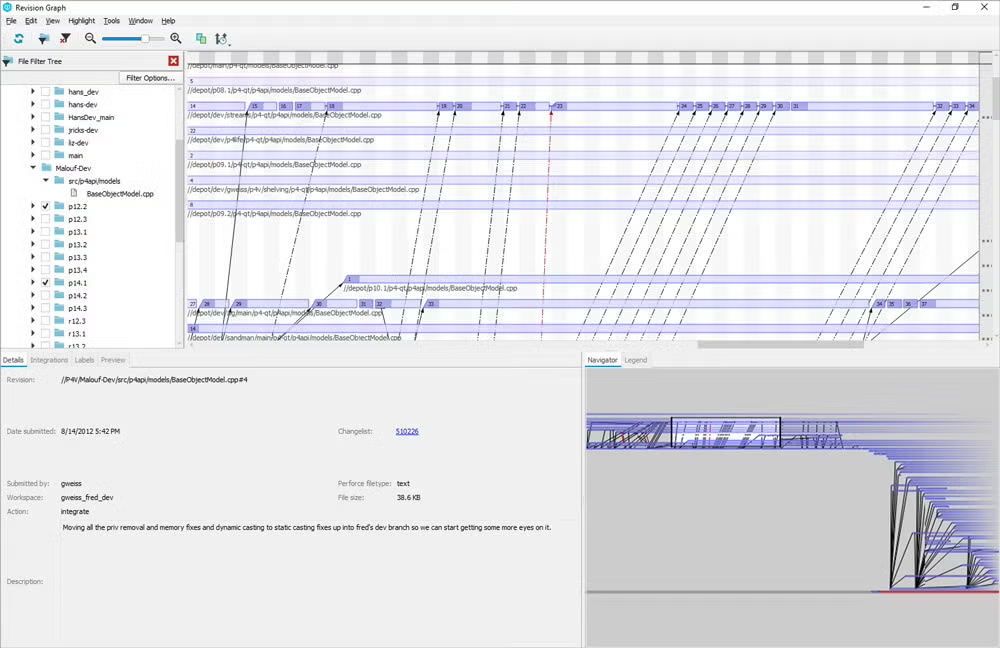
If you need help, we’re here. Our global support team is filled with experts ready to help your team.
You can utilize our expert experience, tools, and processes for migrating from existing systems (such as SVN or ClearCase) to Helix Core. And you can leverage our consultants, who have vast experience in the industry, for tricky projects. Learn more about your support options with Helix Core.

Start Small & Scale with Free Version Control Software
See for yourself why Helix Core is the tool for your team.
