Collaborate Across Your Application Lifecycle
Your development teams collaborate every day. And tools like Slack make that collaboration easier.
With the Helix ALM Slack integration, you can improve development workflows and team collaboration.
Here’s how it works...
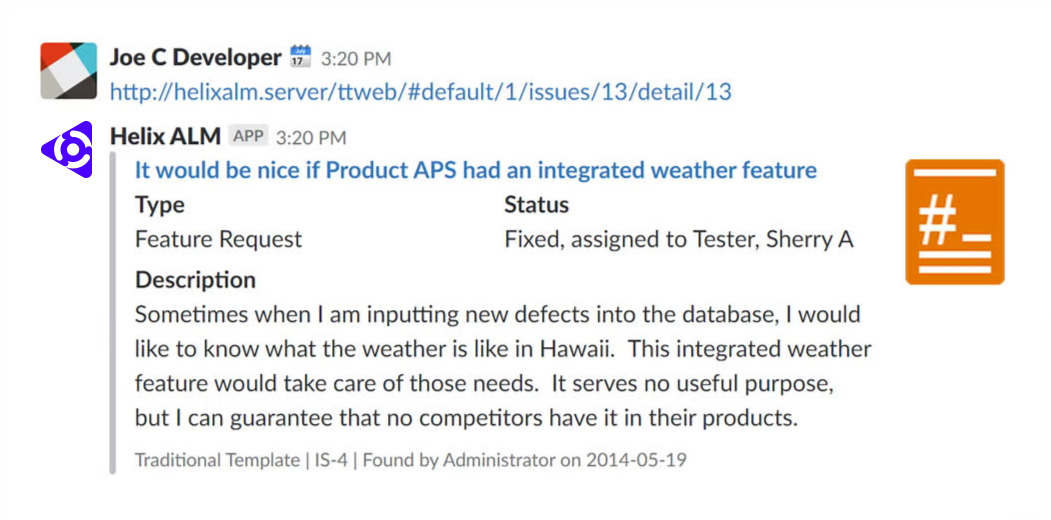
Share Helix ALM Items in Slack
When you share a link to a Helix ALM item in an integrated Slack channel, you’ll see a quick overview of that item. You can share an item with another team member — and they’ll immediately know what you’re talking about.
This works for all Helix ALM items — requirements, requirement documents, test cases, test runs, and issues. That means everyone can collaborate on items across your development workflow.
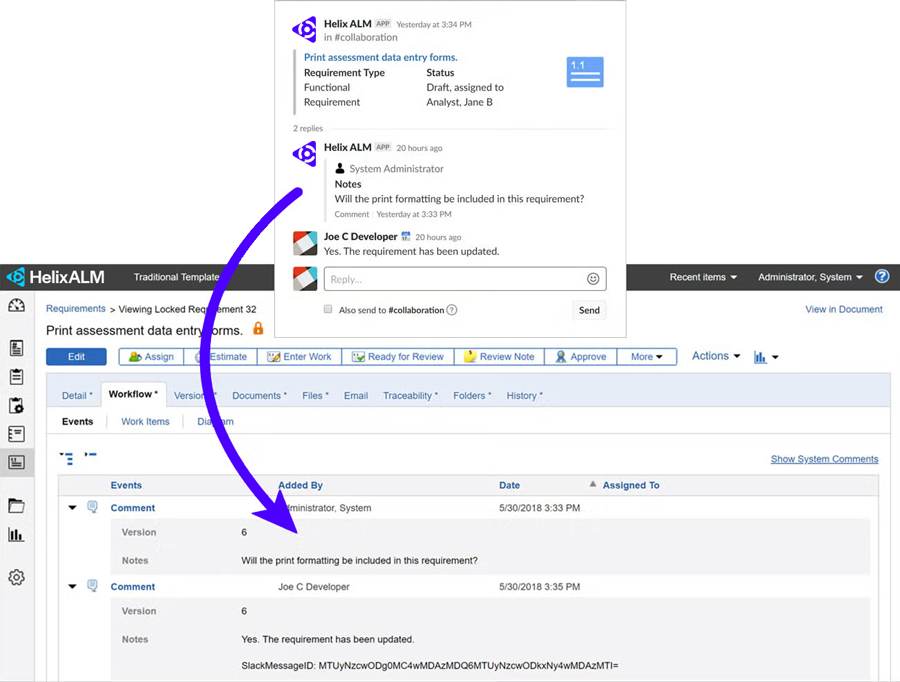
Track Slack Conversations in Helix ALM
Important conversations happen in Slack. And you can now track those conversations within Helix ALM.
For example, you might be looking at a requirement in Helix ALM. You’ll be able to see comments from Slack about that requirement.
So, you’ll always know what conversations have taken place about your Helix ALM items. And you’ll know what decisions were made.
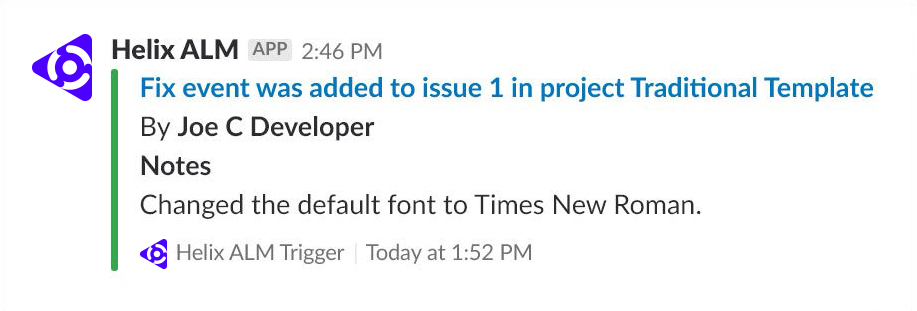
Keep Everyone in Sync
Staying up-to-date on development workflows isn’t always easy. But with this integration, you can easily push Helix ALM updates to Slack. Helix ALM triggers utilize Slack webhooks to keep everyone in the loop as your project progresses.
Not using Helix ALM yet? Try it today >
5 Steps to Get Started
It only takes five steps to get up and running with the Helix ALM Slack integration.
- Click Add to Slack to add the Helix ALM app to your workspace.
- After you authorize adding the application, you are guided through a wizard to configure a Helix ALM Slack Bot. The bot handles communication between Slack and Helix ALM. After you complete a few fields in the wizard, a bot package is created for you.
- Download the bot package.
- Extract the package on the computer where you want to host it.
- Start the bot executable. You can also configure the bot to run as a service.
Improve Your Development Workflow With the Helix ALM Slack Integration
Get started with the Helix ALM Slack integration today.
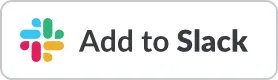
Not using Helix ALM yet? Start your free trial.
