Workflows - Technology preview feature
Workflow is a technology preview feature and is disabled by default.
A workflow can be applied to a projectIn Helix Swarm, a group of Helix Server users who are working together on a specific codebase, defined by one or more branches of code, along with options for a job filter, automated test integration, and automated deployment. or project branch to ensure that changelists and code reviews in the project/branch follow the rules specified in that workflow.
- Swarm workflows can be created by any Swarm user.
- Shared Swarm workflows can be viewed by any Swarm user.
- Shared Swarm workflows can be applied to a project or project branch by any Swarm user that is authorized to edit the project.
The Swarm administrator can enforce a minimum workflow rule setting (by setting the rule to policy mode) for the entire Helix Core Server. If a project or project branch has an associated workflow, the global rule is merged with the workflow rule and the most restrictive setting is used.
- For more information about how workflow rules are merged, see Merging multiple workflows.
- For more information about setting global workflow rules, see Workflow global rules - Technology preview feature.
This section provides an introduction to listing, searching, and viewing workflows.
- For an overview of workflows, see Workflow overview.
- For instructions on how to add a workflow, see Add a workflow.
- For instructions on how to delete a workflow, see Delete a workflow.
- For instructions on how to add a workflow to a project, and a project branch, see Add a project.
Listing workflows
To view a list of workflows, click the Workflows link in the main toolbar.
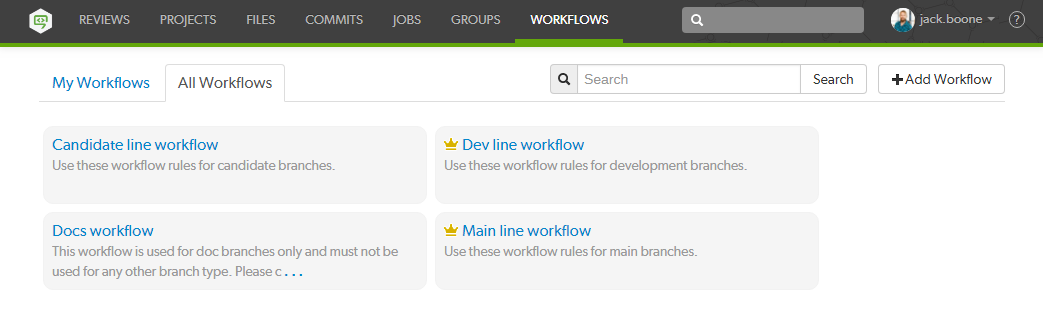
Logged-in users can choose which workflows to display by clicking on the My Workflows tab or the All Workflows tab. Anonymous users only see the shared workflows, the My Workflows tab is not available to anonymous users:
- The My Workflows: tab lists all of the workflows that you are an owner of.
- The All Workflows: tab lists all of the shared workflows, and workflows that you are an owner of.
The Workflow Owner icon ![]() is displayed for workflows you own.
is displayed for workflows you own.
Search workflow names and workflow descriptions
You can search for Swarm workflow names and for the content of the workflow description from the workflows page:
- Enter text in the search box.
- Click Search.
Any workflow names, and descriptions that match the search text are displayed in the workflows tab:

Switch to the other workflow tab to display search results for that tab.
Viewing a workflow that you own
To view workflow details:
- Click the Workflows link in the main toolbar.
- Click on the name of the workflow you want to view.
For information about editing the workflow, see Add a workflow.
You can edit a workflow if you are the owner of the workflow, or if you have super user rights.
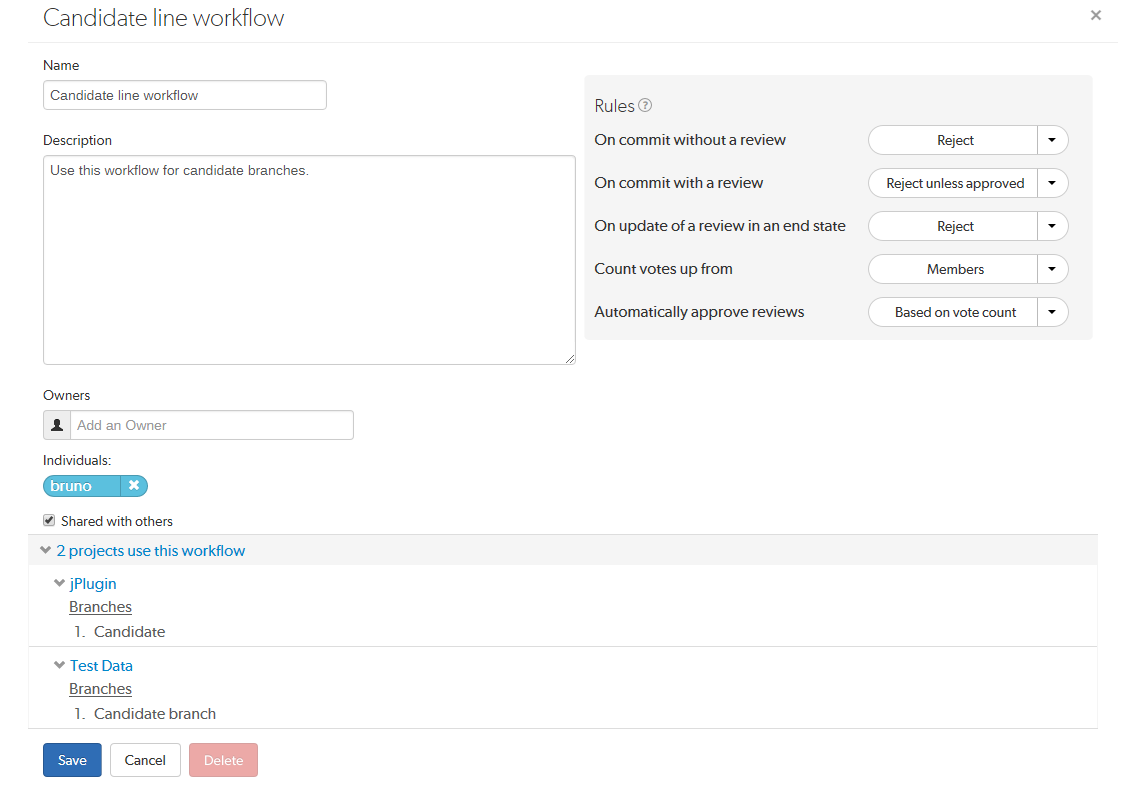
- The project count does not include project branches.
- If the workflow is associated with a Private project, the private project name is only displayed if you are authorized to view it. Private projects are included in the project count.
Viewing a shared workflow that you do not own
Shared workflows can be viewed and used by all Swarm users.
To view workflow details:
- Click the Workflows link in the main toolbar.
- Click on the name of the workflow you want to view.
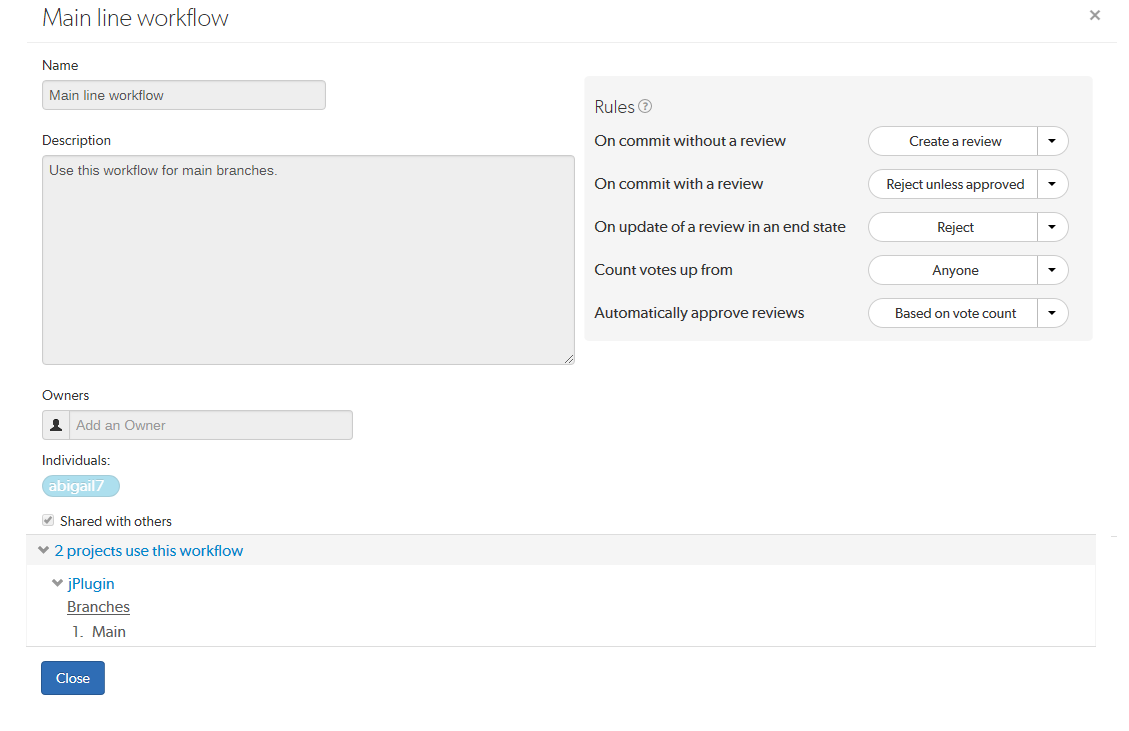
- The project count does not include project branches.
- If the workflow is associated with a Private project, the private project name is only displayed if you are authorized to view it. Private projects are included in the project count.






