Reviews list
The code review list helps you keep track of code reviews that:
- Have been requested and are awaiting review
- Are underway
- Have been accepted, rejected, or archived
To see all available reviews, click the Reviews link in the main toolbar.
The Reviews page lists open and closed reviews for all projects in the Helix Core Server.
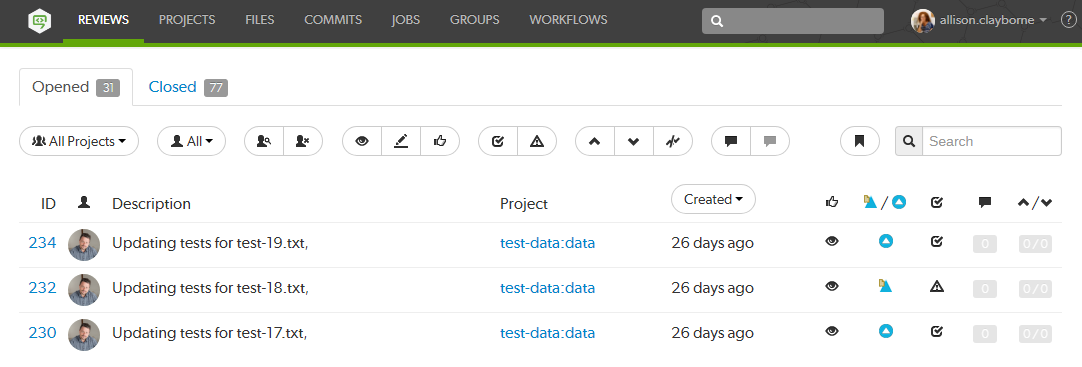
The Opened and Closed tabs display:
- Opened tab: displays a list of all code reviews that have started, are being reviewed, are awaiting revisions, or need to be committed.
- Closed tab: displays a list of all code reviews that have been approved and committed, rejected, or archived.
Each review displays the following information:

- The review id
- The avatar of the review's author
- The review's description
- The associated project's name and branch
- When the review was created or when the review was last updated depending on the Result order button setting.
Created: Reviews sorted by when they were created
Last activity: Reviews sorted by when they were last updated
- If the Result order button is not displayed reviews are sorted by when they were created.
- Result order button display is a global setting controlled by the Swarm administrator. See Reviews filter for details.
- An icon indicating the current review state
- An icon indicating the review type. This can be Pre-commit or Post-commit.
- An icon indicating the test suite state
- A counter for the number of open (non-archived) comments that are associated with the review. Hover your mouse over the comment count to display a tooltip showing the number of archived comments associated with the review.
- An indicator showing the number of up votes and down votes
When review results are older than 24 hours they are displayed in numerical order within each day.
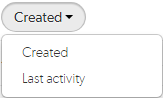
To change the sort order, click the Result order button and select Created or Last activity from the dropdown menu:
Hover your mouse over any of the icons to see tooltips.
Projects and Groups have their own review lists that display reviews created by their members.
Filtering reviews
The following filtering options are available for code reviews:
-
Branches (only available on the project Reviews tab): a dropdown menu that lets you filter which reviews to display based on the current project branches:
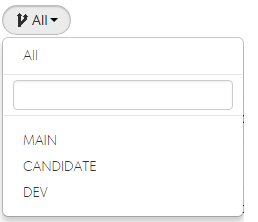
- All: all reviews are displayed for all branches within the current project.
- Branch Search: An auto-complete search field that allows you to choose one of the branches within the current project. Once specified, only reviews for the selected project branch are displayed.
- Select Branch: selecting a branch name displays only reviews for that project branch.
-
Project: a dropdown menu that lets you filter which reviews to display based on project:
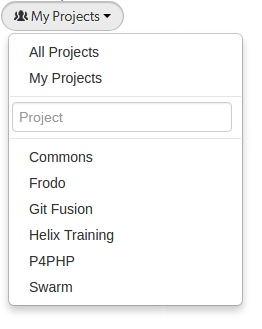
- All Projects: all reviews are displayed for all projects.
- My Projects: all reviews for all of the projects you are participating in, as a member, owner, moderator, or follower.
- Project Search: An auto-complete search field that allows you to choose one of the projects defined in Helix Server. Once specified, only reviews for the selected project are displayed. Click the X button to remove a projectid after it has been specified.
- Select Project: selecting a project name displays only reviews for that project.
-
Users: a dropdown menu that lets you filter which reviews to display based on user involvement:
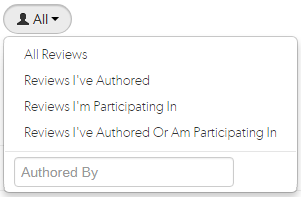
- All Reviews: displays all reviews.
- Reviews I've Authored: displays reviews that you have authored.
- Reviews I'm Participating In: displays reviews that you are a reviewer of, but not an author of.
- Review I've Authored Or Am Participating In: displays reviews that you have authored, or are a reviewer of.
-
Specific User: An auto-complete search field that allows you to choose one of the user accounts defined in the Helix Server. Once specified, only reviews authored by the user are displayed. Click the X button to remove a userid after it has been specified.
When you select one of the available options, the list of options updates to match the currently selected filter, and the Users dropdown indicates the current filter: All, Author, Participant, or userid.
- Reviewer presence, (Opened tab only):
- Has Reviewers: displays reviews that have one or more reviewers.
- No Reviewers: displays reviews that have no reviewers.
-
Review state, (Opened tab only):
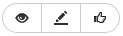
- Needs review: the review's changes need to be reviewed.
- Needs revision: the review's changes have been reviewed, but further revisions are required before the review can be accepted.
- Approved: the review's changes have been approved, and should be committed.
-
Review state, (Closed tab only):
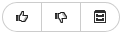
- Approved: the review's changes have been approved and committed.
- Rejected: the review's changes have been rejected.
- Archived: the review's changes have been put aside.
-
Test status:

- Tests pass: when automated tests are enabled for the associated project, and the test suite execution succeeds, Swarm updates the review accordingly.
- Tests fail: similar to the Tests pass state, except that the test suite execution has failed. Check with your test suite to determine why the tests failed.
-
Vote status:
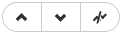
- Voted up: I have voted the review up.
- Voted down: I have voted the review down.
- Not voted: I am a participant but have not voted on the review.
Filters for voting only apply to reviews which you are a participant of. Commenting on or voting on a review will automatically add you as a participant. If you leave the review after commenting on it, then this review will not be included in the list.
-
Comment status:

- Has comments: I have commented on the review.
- Does not have comments: I have not commented on the review.
Filters for commenting only apply to reviews which you are a participant of. Commenting on or voting on a review will automatically add you as a participant. If you leave the review after commenting on it, then this review will not be included in the list.
- Bookmark: review filters can be remembered by bookmarking the page, and this icon acts as a reminder of that.
- Search term: where review descriptions match your search string.



Swarm updates the URL in your browser to reflect filtering options. This makes it easy to bookmark or share review list URLs. Swarm maintains the current filtering if you click on a review link and then use your browser's back button to return to the review list.






